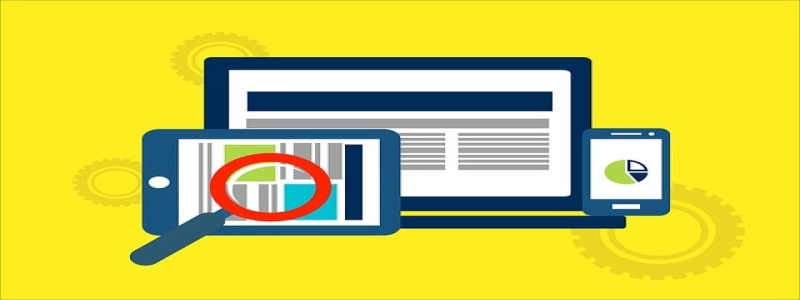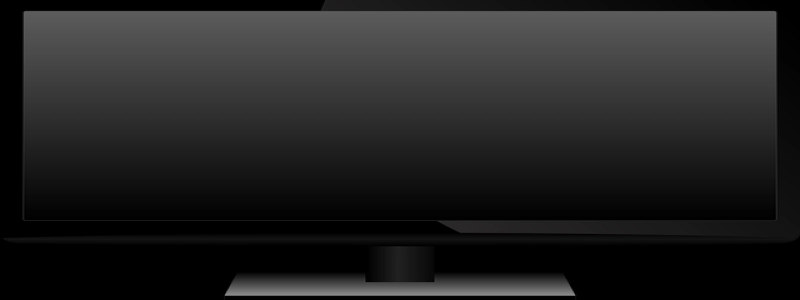Ethernet Unidentified Network Fix
Introduction:
Unidentified network error is a common issue faced by users while connecting their Ethernet cable to their computers. This error occurs when the computer fails to identify the network it is connected to, resulting in no internet access. In this article, we will go through the step-by-step process to fix the Ethernet unidentified network error.
I. Restart the Computer:
The first step to fixing the unidentified network error is to restart your computer. Sometimes, a simple restart can resolve any software glitches or conflicts that may be causing the issue. After restarting, check if the error persists. If it does, proceed to the next step.
II. Update Network Drivers:
Outdated or faulty network drivers can often cause the unidentified network error. To update the network drivers, follow these steps:
1. Press \”Win + X\” and select \”Device Manager.\”
2. Expand the \”Network Adapters\” section.
3. Right-click on your Ethernet adapter and select \”Update driver.\”
4. Choose the option to automatically search for updated drivers online.
5. If any updates are found, follow the on-screen instructions to install them.
6. After updating the drivers, restart your computer and check if the error is resolved.
III. Reset TCP/IP:
Resetting the TCP/IP (Transmission Control Protocol/Internet Protocol) can help fix network connectivity issues. Here’s how to do it:
1. Press \”Win + X\” and select \”Command Prompt (Admin).\”
2. In the command prompt window, type the following commands one by one and press Enter after each:
– netsh winsock reset
– netsh int ip reset
3. After executing both commands, restart your computer and check if the unidentified network error is resolved.
IV. Disable IPv6:
Disabling IPv6 can sometimes resolve the unidentified network error. To do this, follow these steps:
1. Press \”Win + X\” and select \”Network Connections.\”
2. Right-click on your Ethernet connection and select \”Properties.\”
3. Uncheck the box next to \”Internet Protocol Version 6 (TCP/IPv6).\”
4. Click \”OK\” to save the changes.
5. Restart your computer and check if the error is fixed.
V. Disable Antivirus and Firewall:
Sometimes, antivirus or firewall software can block network connectivity, leading to the unidentified network error. Temporarily disable these programs one by one to identify if any of them are causing the issue. If disabling a particular program resolves the error, consider adding an exception or adjusting the settings to allow network access.
Conclusion:
The Ethernet unidentified network error can be frustrating, but by following the troubleshooting steps mentioned above, you can fix the issue with ease. Remember to restart your computer, update network drivers, reset TCP/IP, disable IPv6, and check your antivirus and firewall settings. By doing so, you should be able to resolve the unidentified network error and regain internet access through your Ethernet connection.