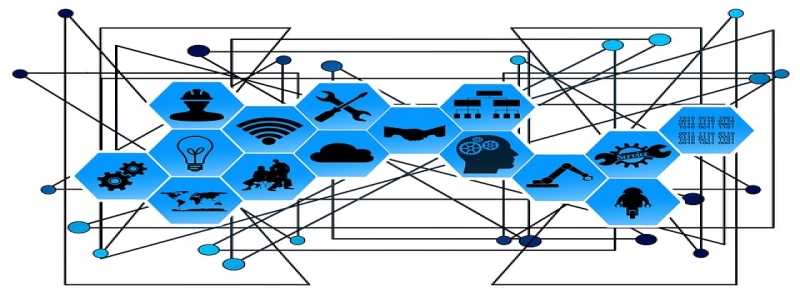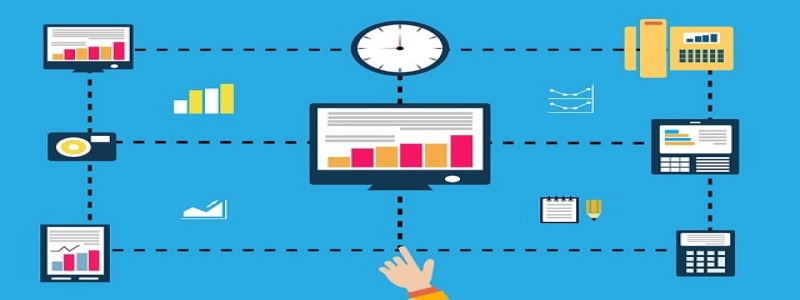Ethernet says Unidentified Network
Introduction:
In modern computer networks, the Ethernet connection plays a vital role in providing reliable and fast internet access. However, users often encounter issues where their Ethernet connection displays an error message stating \”Unidentified Network.\” This article aims to explain what this error means, why it occurs, and how to resolve it effectively.
I. What is the \”Unidentified Network\” Error?
The \”Unidentified Network\” error message is a common problem faced by users when their Ethernet connection is unable to obtain a valid IP address or fails to connect to a recognized network. Instead, the network connection is labeled as \”Unidentified Network\” and prevents users from accessing the internet or network resources.
II. Causes of the \”Unidentified Network\” Error:
1. DHCP Configuration Issues:
– DHCP server failure or unavailability.
– Duplicate IP address conflicts.
– Incorrect or missing DHCP configuration settings.
2. Network Adapter Problems:
– Outdated or incompatible network card drivers.
– Physical problems with network cables or adapters.
– Faulty network adapter settings or configuration.
III. Troubleshooting Steps to Resolve the Error:
1. Restart the Network Devices:
– Power off and unplug the modem, router, and computer.
– Wait for a few minutes, then plug in and power on the devices.
– Check if the \”Unidentified Network\” error persists.
2. Reset TCP/IP Settings:
– Open the Command Prompt as an administrator.
– Type \”netsh int ip reset\” and press Enter.
– Restart the computer and check if the error is resolved.
3. Update Network Card Drivers:
– Open the Device Manager by right-clicking on the Start menu and selecting it.
– Expand the \”Network Adapters\” category.
– Right-click on the Ethernet card and select \”Update driver.\”
– Follow the on-screen instructions to update the driver software.
4. Assign a Static IP Address:
– Open the Network and Sharing Center in the Control Panel.
– Click on the Ethernet connection and select \”Properties.\”
– Double-click on \”Internet Protocol Version 4 (TCP/IPv4).\”
– Choose \”Use the following IP address\” and provide the necessary details.
– Click \”OK\” and check if the error is resolved.
5. Disable and Enable the Ethernet Adapter:
– Open the Device Manager.
– Expand the \”Network Adapters\” category.
– Right-click on the Ethernet adapter and select \”Disable.\”
– Wait for a few seconds, then right-click on it again and select \”Enable.\”
IV. Conclusion:
Encountering the \”Unidentified Network\” error can be frustrating, but by following the troubleshooting steps mentioned above, most users can resolve the issue without much difficulty. However, if the problem persists, seeking assistance from a professional or contacting the network service provider might be necessary. Remember to regularly update the network card drivers and maintain a healthy network infrastructure to avoid such errors in the future.