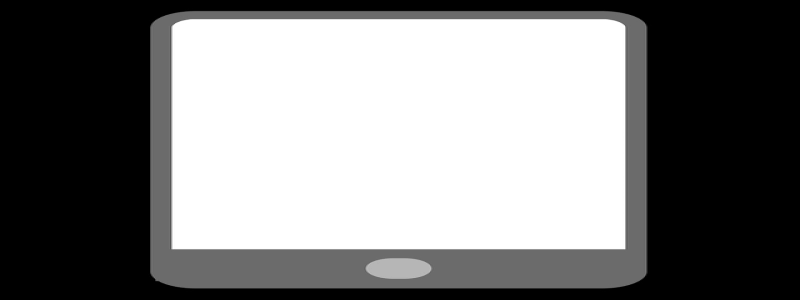Ethernet Controller Driver for Windows 11
I. Introduction
In this article, we will discuss the Ethernet Controller driver for Windows 11. An Ethernet controller is a hardware component that enables a computer to connect to a local area network (LAN) using an Ethernet cable. It plays a crucial role in ensuring a stable and reliable network connection. Windows 11, the latest operating system from Microsoft, requires compatible Ethernet controller drivers to properly use the network interface.
II. Importance of Ethernet Controller Driver
The Ethernet controller driver serves as a software interface between the operating system and the Ethernet controller hardware. It allows the operating system to communicate with the Ethernet controller and utilize its features effectively. Without a proper driver, the Ethernet controller may not function optimally, leading to reduced network performance, limited connectivity, or even complete connection failure.
III. Finding and Downloading the Ethernet Controller Driver for Windows 11
1. Determine the Ethernet Controller Model: Before downloading the driver, it is important to identify the specific Ethernet controller model present in your computer. This information can usually be found in the Device Manager or by referring to the computer’s documentation or manufacturer’s website.
2. Visit the Manufacturer’s Website: Once you have identified the Ethernet controller model, visit the manufacturer’s website. Most manufacturers offer driver downloads on their support page.
3. Locate the Driver: On the manufacturer’s website, navigate to the support or downloads section. Search for the appropriate driver based on the Ethernet controller model and Windows 11 compatibility.
4. Download and Install the Driver: Click on the download link provided for the driver. Save the driver file to a location on your computer. Once downloaded, double-click on the file to run the installation wizard. Follow the on-screen instructions to complete the installation.
IV. Updating the Ethernet Controller Driver
Regularly updating the Ethernet controller driver is essential to ensure compatibility with Windows 11 and to benefit from any performance or security improvements provided by the manufacturer. Follow these steps to update the driver:
1. Device Manager: Open the Device Manager by right-clicking on the Start button and selecting Device Manager from the context menu.
2. Expand Network Adapters: In the Device Manager window, expand the Network adapters category to reveal the Ethernet controller.
3. Update Driver: Right-click on the Ethernet controller and select Update driver from the context menu.
4. Automatic or Manual Update: Choose whether to search for the update automatically or browse your computer for the driver software. Windows will then search for the latest driver and install it if found.
V. Troubleshooting Ethernet Controller Driver Issues
If you encounter any problems with the Ethernet controller driver, consider the following troubleshooting steps:
1. Reinstall the Driver: Uninstall the existing Ethernet controller driver and reinstall it using the steps mentioned in Section III.
2. Check for Updates: Ensure that you have the latest Windows 11 updates installed on your computer. Sometimes, an update may address driver-related issues.
3. Contact Manufacturer Support: If the issues persist, consider reaching out to the manufacturer’s customer support for further assistance. They may have specific troubleshooting steps or provide updated driver files.
VI. Conclusion
The Ethernet Controller driver is vital for establishing and maintaining a stable network connection on Windows 11. By following the steps outlined in this article, you can find, download, and install the necessary driver, as well as update it to ensure compatibility and optimal performance. Troubleshooting steps are also provided to address any potential driver-related issues.