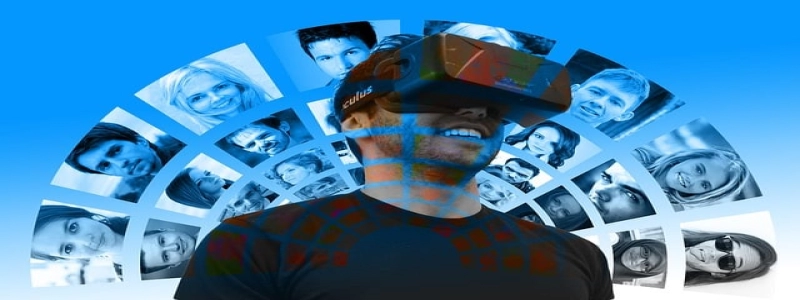Windows 10 Ethernet Unidentified Network
Introduction
The \”Ethernet Unidentified Network\” issue in Windows 10 is a common problem faced by many users. This issue occurs when the Ethernet connection on a Windows 10 computer is unable to identify the network it is connected to, causing limited or no internet access. In this article, we will discuss the possible reasons for this issue and provide step-by-step troubleshooting methods to resolve it.
I. Reasons for Ethernet Unidentified Network Issue
1. Incorrect Network Configuration: One of the primary reasons for the Ethernet Unidentified Network issue is an incorrect network configuration. This can occur if the IP address, subnet mask, or default gateway settings are not properly set.
2. Outdated or Incompatible Network Drivers: If the network drivers on your Windows 10 computer are outdated or incompatible, it can lead to the Ethernet Unidentified Network issue. This is because the drivers are responsible for establishing the connection between your computer and the network.
3. Faulty Network Cable or Hardware: Sometimes, a faulty network cable or hardware can cause the Ethernet Unidentified Network issue. If the physical connection between your computer and the network is compromised, it can prevent the identification of the network.
II. Troubleshooting Methods
1. Restart Your System: In many cases, a simple restart can resolve the Ethernet Unidentified Network issue. Restart your Windows 10 computer and check if the problem persists.
2. Check Network Cables and Hardware: Ensure that the Ethernet cables are properly connected and not damaged. If possible, try using a different cable to rule out any issues with the cable itself. Additionally, check if the network adapter on your computer is functioning correctly.
3. Update Network Drivers: Open the Device Manager on your Windows 10 computer and locate the Network Adapters section. Right-click on your Ethernet adapter and select \”Update driver.\” Follow the on-screen instructions to update the network driver to the latest version.
4. Reset TCP/IP Stack: Open Command Prompt as an administrator and type the following commands one by one: \”netsh winsock reset catalog\” and \”netsh int ip reset reset.log.\” Press Enter after each command and restart your computer. This will reset the TCP/IP stack and can resolve network-related issues.
5. Check Network Configuration: Open the Network and Sharing Center on your Windows 10 computer and click on \”Change adapter settings.\” Right-click on your Ethernet connection and select \”Properties.\” Ensure that the \”Internet Protocol Version 4 (TCP/IPv4)\” is set to obtain an IP address automatically.
6. Disable and Enable Ethernet Adapter: Open the Device Manager, locate the Network Adapters section, and right-click on your Ethernet adapter. Select \”Disable\” and confirm the action. Wait for a few seconds and then right-click on the adapter again. This time, select \”Enable.\”
Conclusion
The Ethernet Unidentified Network issue in Windows 10 can be frustrating, but with the troubleshooting methods mentioned above, you should be able to resolve the issue. It is essential to ensure that your network configuration is correct, drivers are up to date, and there are no hardware faults. Follow the step-by-step instructions provided, and you will be able to regain internet access through your Ethernet connection.