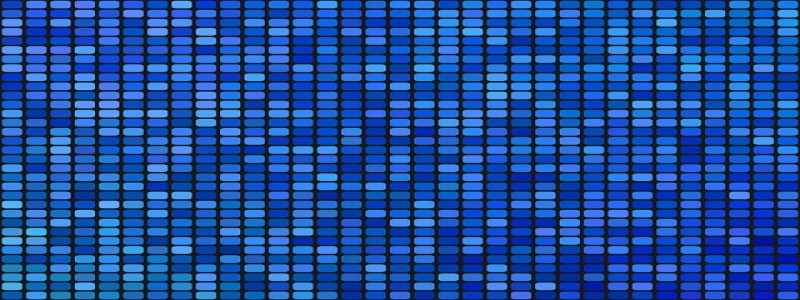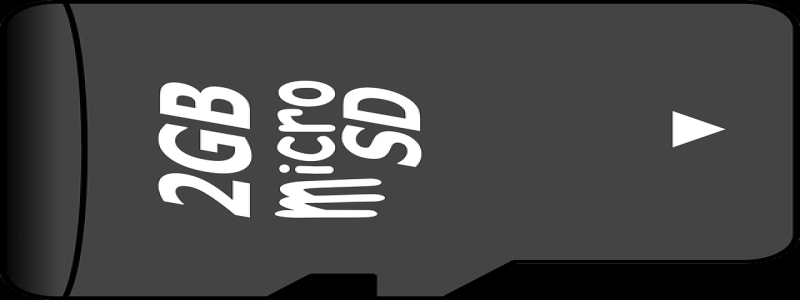Ethernet 2 Doesn’t Have a Valid IP Configuration
Introduction:
Ethernet 2, also known as Ethernet adapter, is a network interface that allows connectivity between a computer and a network, typically through an Ethernet cable. In some instances, users may encounter an error message stating \”Ethernet 2 doesn’t have a valid IP configuration.\” This article aims to provide a detailed explanation of this error and explore potential solutions to resolve the issue.
I. Understanding the Error:
When the error message \”Ethernet 2 doesn’t have a valid IP configuration\” appears, it indicates that the network interface adapter is unable to obtain a valid Internet Protocol (IP) address from the Dynamic Host Configuration Protocol (DHCP) server. An IP address is necessary for a device to connect to a network and access the internet. Without a valid IP configuration, the device cannot establish a proper network connection.
II. Causes of the Error:
Several factors can cause the \”Ethernet 2 doesn’t have a valid IP configuration\” error. The most common causes include:
1. DHCP Server Issues: If the DHCP server is not functioning correctly or is unreachable, the network adapter cannot obtain a valid IP configuration.
2. Incorrect or Outdated Network Drivers: Outdated or incompatible network drivers may prevent the network adapter from acquiring a valid IP configuration.
3. TCP/IP Configuration Conflicts: Incorrect or conflicting TCP/IP settings can lead to a failure in obtaining a valid IP configuration.
III. Troubleshooting Steps:
To resolve the \”Ethernet 2 doesn’t have a valid IP configuration\” error, follow these troubleshooting steps:
1. Restart Your Computer: Sometimes, a simple computer restart can resolve temporary networking issues. Restart your computer and check if the error persists.
2. Disconnect and Reconnect Ethernet Cable: Ensure the Ethernet cable is securely connected at both ends, then unplug it from both the computer and the router. Wait for a few seconds, then reconnect the cable and check if the error is resolved.
3. Reset TCP/IP Stack: Open Command Prompt as an administrator, then type the following commands sequentially and press Enter after each one: \”netsh winsock reset\” and \”netsh int ip reset.\” Reboot your computer and see if the error is fixed.
4. Update Network Drivers: Visit the manufacturer’s website for your computer or network adapter and download the latest network drivers. Install the updated drivers and restart your computer to check if the error persists.
5. Disable and Enable Network Adapter: Open Device Manager, expand the \”Network Adapters\” section, right-click on the Ethernet adapter, and select \”Disable.\” After a few seconds, right-click again and select \”Enable.\” This action will refresh the network adapter and may resolve the IP configuration issue.
6. Check Firewall and Antivirus Settings: Sometimes, certain firewall or antivirus settings can interfere with the network connection. Temporarily disable any active firewall or antivirus program and check if the error is resolved.
IV. Contacting Your Internet Service Provider (ISP):
If none of the above steps resolve the \”Ethernet 2 doesn’t have a valid IP configuration\” error, it is recommended to contact your ISP. There may be issues with the network configuration on their end, which they can assist in resolving.
Conclusion:
The \”Ethernet 2 doesn’t have a valid IP configuration\” error can be frustrating, as it disrupts internet connectivity. By understanding the causes and following the troubleshooting steps mentioned in this article, users can effectively resolve the issue and regain a valid IP configuration for their Ethernet adapter. Remember to always keep network drivers up to date and seek assistance from your ISP if necessary.