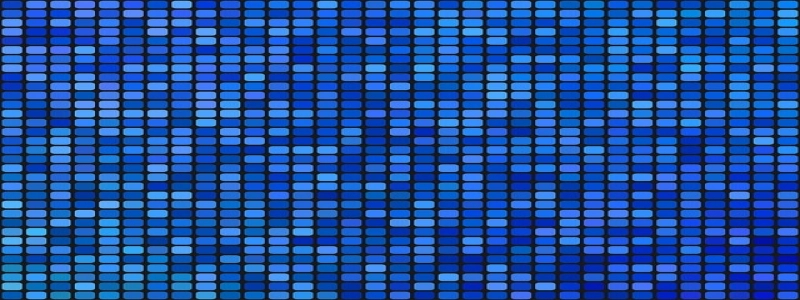Ethernet No Network Access
Introduction
1.1 What is Ethernet?
Ethernet is a popular networking technology that is used to connect computers and other devices to a local area network (LAN). It provides a wired connection, allowing for fast and reliable data transmission.
1.2 What is Network Access?
Network access refers to the ability to connect to a network and access its resources, such as the internet, shared files, and printers. It is essential for users to have network access in order to perform various tasks and stay connected.
Issue: Ethernet No Network Access
2.1 Definition
Ethernet no network access is a common problem that occurs when a computer or device connected to a wired Ethernet network is unable to access the network or the internet. When this issue arises, users may be unable to browse the web, receive emails, or download files.
2.2 Causes
There are several possible causes for Ethernet no network access:
– Faulty Ethernet cables: If the cables connecting the computer or device to the Ethernet network are damaged or not properly connected, it can result in no network access.
– Network configuration issues: Incorrect network settings or misconfigurations on the computer or device can prevent it from connecting to the network.
– Network adapter problems: Issues with the computer’s network adapter, such as outdated drivers or hardware malfunctions, can lead to no network access.
– Network congestion or downtime: The network may experience congestion or downtime due to heavy usage or maintenance, causing temporary no network access.
Troubleshooting Steps
3.1 Check cables and connections
The first step in troubleshooting Ethernet no network access is to check the cables and connections. Ensure that the Ethernet cables are securely plugged into both the computer/device and the router/switch. If any cables are damaged or loose, replace or reattach them.
3.2 Verify network settings
Next, verify the network settings on the computer/device. Check the IP address, subnet mask, default gateway, and DNS server settings to ensure they are configured correctly. If necessary, obtain the correct settings from the network administrator or internet service provider.
3.3 Restart devices
Sometimes, a simple restart can resolve network issues. Restart the computer/device, router, and modem to clear any temporary glitches or conflicts that may be causing the Ethernet no network access problem.
3.4 Update network drivers
If the network adapter drivers on the computer/device are outdated or not functioning correctly, it can lead to no network access. Update the drivers by visiting the manufacturer’s website or using a reliable driver updater tool.
3.5 Test with another device
To determine if the issue is specific to the computer/device or the network itself, connect another device (e.g., another computer, smartphone, or tablet) to the Ethernet network. If the other device can access the network without any problems, it indicates that the issue lies with the original computer/device.
Conclusion
Ethernet no network access can be a frustrating issue that hinders productivity and connectivity. By following the troubleshooting steps mentioned above, users can identify and resolve the problem. If the issue persists, contacting a network technician or seeking assistance from the network administrator may be necessary.