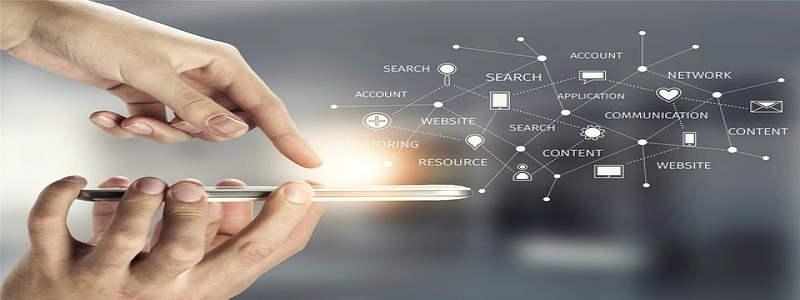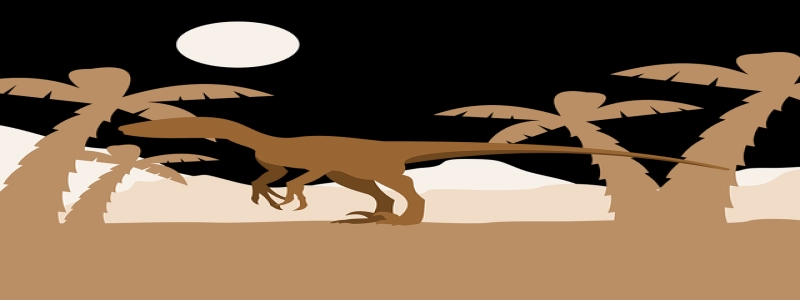How to Fix Orange Light on Ethernet Port
Introduction:
The Ethernet port on your computer or router is an essential component for connecting to the Internet. However, sometimes you may encounter an issue where the Ethernet port’s light turns orange instead of the usual green, indicating a problem with the connection. In this article, we will outline several steps to help you troubleshoot and fix the orange light on your Ethernet port.
I. Check Cable Connection:
The first step is to ensure that the Ethernet cable is properly connected to both your computer and the router. Unplug the cable from both ends and carefully plug it back in, ensuring it is firmly attached. Sometimes, a loose connection can cause the orange light issue.
II. Restart the Devices:
If reseating the cable does not resolve the problem, try restarting both your computer and the router. Power off the devices completely and wait for about 30 seconds before turning them back on. This step can help clear any temporary glitches and restore the connection.
III. Update Network Driver:
An outdated or corrupted network driver can also cause issues with the Ethernet port. To check if this is the problem, open the Device Manager on your computer by right-clicking the Start button and selecting \”Device Manager.\” Expand the \”Network Adapters\” section and look for your Ethernet adapter. Right-click on it and select \”Update driver.\” Follow the on-screen instructions to update the driver. Restart your computer after the update is complete and check if the orange light issue is resolved.
IV. Disable Power Saving Features:
Power saving features in your computer’s settings may sometimes interfere with the Ethernet connection. To disable these features, go to the Control Panel and search for \”Power Options.\” Select \”Change plan settings\” for your current power plan, then click on \”Change advanced power settings.\” Look for the \”Ethernet\” or \”Network adapter\” option and make sure that the power saving features are disabled. Apply the changes and restart your computer to see if the orange light issue persists.
V. Check Router Settings:
If the problem still persists, it may be worth checking the settings on your router. Log in to your router’s administration panel by typing its IP address into a web browser. Look for any settings related to Ethernet ports or LAN connections. Ensure that the ports are enabled and configured correctly. If necessary, consult the router’s user manual or contact the manufacturer for further assistance.
Conclusion:
Dealing with an orange light on your Ethernet port can be frustrating, but by following these steps, you should be able to troubleshoot and fix the issue. Remember to check the cable connection, restart the devices, update the network driver, disable power saving features, and review router settings. If the problem persists after these steps, it may be necessary to seek professional help or contact your Internet service provider for further assistance.