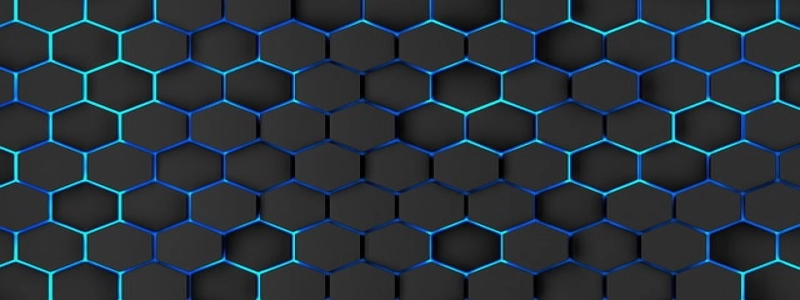Ethernet Doesn’t Have Valid IP Configuration
Introduction:
Ethernet is a widely used network technology that allows computers and other devices to communicate with each other. However, sometimes users may encounter an issue where their Ethernet connection does not have a valid IP configuration. In this article, we will explain what this error means and provide some troubleshooting steps to resolve it.
I. What does \”Ethernet Doesn’t Have Valid IP Configuration\” mean?
When your computer is connected to a network using Ethernet and encounters this error, it means that it is unable to obtain a valid IP address from the network. An IP address is a unique identifier assigned to each device on a network, and without a valid IP configuration, your computer cannot communicate with other devices or access the internet.
II. Possible Causes:
Several factors can contribute to the \”Ethernet Doesn’t Have Valid IP Configuration\” error. Some of the common causes include:
1. Network configuration issues: Improper network settings or misconfigured network connection can prevent your computer from obtaining a valid IP address.
2. DHCP server problems: DHCP (Dynamic Host Configuration Protocol) is responsible for assigning IP addresses to devices on a network. If the DHCP server is not functioning correctly, your computer will not receive a valid IP configuration.
3. Driver or software issues: Outdated or incompatible network drivers, as well as faulty network configuration software, can also cause this error.
III. Troubleshooting Steps:
To fix the \”Ethernet Doesn’t Have Valid IP Configuration\” error, try the following steps:
1. Restart your computer and network devices: Sometimes a simple restart can solve connectivity issues. Turn off your computer, modem, and router, and wait for a few minutes before turning them back on.
2. Check network cables and connections: Ensure that your Ethernet cable is securely connected to both your computer and the router/modem. If possible, try using a different cable to rule out any possible cable issues.
3. Reset TCP/IP stack: Open the Command Prompt as an administrator and type the following commands one by one: \”ipconfig /release,\” \”ipconfig /flushdns,\” \”ipconfig /renew.\” This will reset the TCP/IP stack and may fix IP configuration problems.
4. Update network drivers: Visit the manufacturer’s website of your computer or network adapter and download the latest drivers for your specific model. Install the updated drivers and restart your computer.
5. Disable and re-enable the network adapter: Open the Device Manager, locate your network adapter, right-click on it, and choose \”Disable.\” After a few seconds, right-click again and select \”Enable.\” This will reset the adapter and may resolve the IP configuration issue.
6. Check for software conflicts: Some security software or VPN clients can interfere with network settings. Temporarily disable any such programs and check if the issue persists.
7. Contact your network administrator: If you are using a corporate or school network, reach out to your network administrator for assistance. They may need to check the network configuration on their end.
IV. Conclusion:
The \”Ethernet Doesn’t Have Valid IP Configuration\” error can be frustrating, but with the troubleshooting steps mentioned in this article, you should be able to resolve the issue. By following these steps, you can ensure that your Ethernet connection has a valid IP configuration, allowing you to connect to the network and access the internet seamlessly.