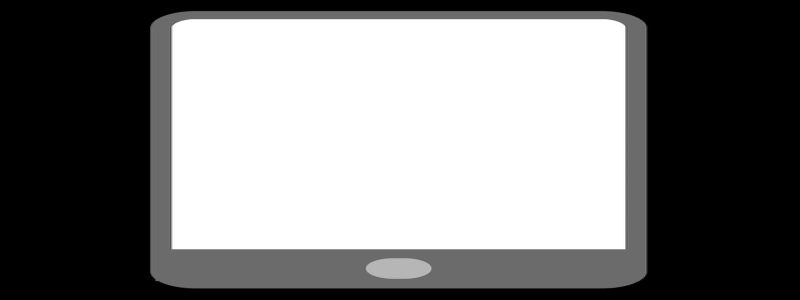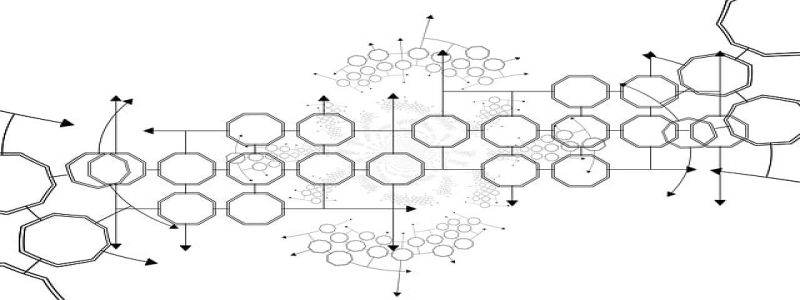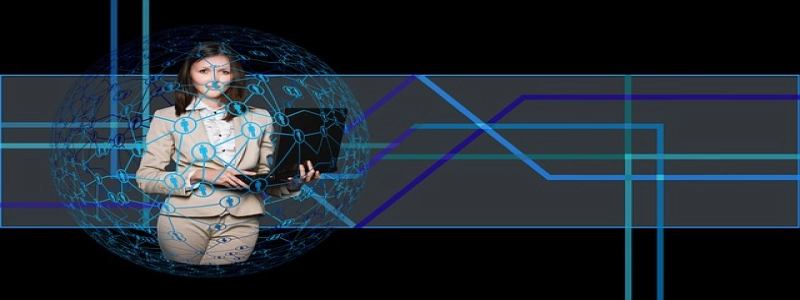Ethernet 3 doesn’t have a valid IP configuration
Introduction:
In a computer network, the Internet Protocol (IP) configuration is crucial for devices to communicate with each other. However, sometimes an issue arises where Ethernet 3 doesn’t have a valid IP configuration. In this article, we will discuss this problem in detail and provide possible solutions to resolve it.
I. Understanding the Problem:
When your computer is connected to a network, it receives an IP address from the modem or router. This IP address enables communication between your device and other devices on the network. However, in some cases, the Ethernet 3 connection on your computer might encounter an error stating that it doesn’t have a valid IP configuration. This commonly occurs due to incorrect network settings, faulty hardware, or software conflicts.
II. Troubleshooting Steps:
1. Check Network Cable:
– Ensure that the Ethernet cable is securely connected to both your computer and the modem/router.
– Try using a different Ethernet cable to rule out any potential cable issues.
2. Restart Your Computer:
– Often, a simple restart can resolve temporary software glitches and network configuration errors.
3. Disable and Enable Ethernet 3:
– Go to Control Panel > Network and Sharing Center.
– Locate and click on \”Change adapter settings\” on the left-hand side.
– Right-click on Ethernet 3 and select \”Disable.\”
– After a few seconds, right-click again and select \”Enable.\”
4. Release and Renew IP Configuration:
– Open the Command Prompt as an administrator.
– Type \”ipconfig/release\” and press Enter to release the current IP configuration.
– Once the process is completed, type \”ipconfig/renew\” and press Enter to obtain a new IP configuration.
5. Check for Network Driver Updates:
– Outdated or incompatible network drivers can cause IP configuration issues.
– Visit the manufacturer’s website for your computer or network adapter and download the latest drivers.
– Install the drivers and restart your computer.
6. Disable IPv6:
– In some cases, disabling IPv6 can resolve the IP configuration problem.
– Go to Control Panel > Network and Sharing Center.
– Click on \”Change adapter settings\” on the left-hand side.
– Right-click on Ethernet 3 and select \”Properties.\”
– Uncheck the box next to \”Internet Protocol Version 6 (TCP/IPv6).\”
III. Contacting Your Internet Service Provider (ISP):
If the above troubleshooting steps do not resolve the issue, it is advisable to contact your ISP. They can assist you in resolving any network-related configuration problems or check if there is an issue with your internet connection.
Conclusion:
Experiencing the \”Ethernet 3 doesn’t have a valid IP configuration\” error can disrupt your network connectivity. However, by following the troubleshooting steps mentioned above, you can often resolve the issue and regain a valid IP configuration for your Ethernet 3 connection. If the problem persists, contact your ISP for further assistance.