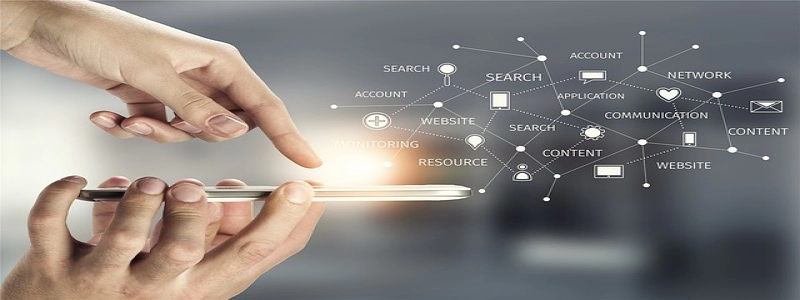Ethernet 2 Doesn’t Have a Valid IP Configuration
Introduction:
When connecting to the internet, a common issue that users may encounter is the \”Ethernet 2 doesn’t have a valid IP configuration\” error. This error message typically appears in the Network and Sharing Center of Windows operating systems, indicating a problem with the network adapter’s configuration. In this article, we will explore the possible causes of this error and provide step-by-step solutions to resolve it.
I. Understanding the Error:
The error message \”Ethernet 2 doesn’t have a valid IP configuration\” suggests that the network adapter is unable to obtain a valid IP address. An IP address is a unique identifier assigned to a device on a network, allowing it to communicate with other devices. Without a valid IP configuration, your computer cannot connect to the internet.
II. Possible Causes:
1. DHCP Service Issues: The Dynamic Host Configuration Protocol (DHCP) is responsible for assigning IP addresses automatically. If the DHCP service is not functioning correctly, your computer may fail to obtain a valid IP configuration.
2. Faulty Network Adapter: A malfunctioning network adapter can also cause this error. It could be a hardware issue or a problem with the driver software.
3. Conflicting IP Address: In certain cases, the IP address assigned to the network adapter might conflict with another device on the network. This conflict prevents the adapter from acquiring a valid IP configuration.
III. Solutions:
1. Restarting the Router and Computer:
Sometimes, a simple restart can resolve connectivity issues. Begin by turning off the router and then shutting down your computer. After a few minutes, power on the router and wait until all the lights stabilize. Finally, turn on your computer and check if the error persists.
2. Releasing and Renewing IP Configuration:
a) Press the Windows key + R to open the Run dialog box. Type \”cmd\” and press Enter to open the Command Prompt.
b) In the Command Prompt, type \”ipconfig/release\” and press Enter. This command will release your computer’s current IP address.
c) Next, enter \”ipconfig/renew\” and press Enter. This command will attempt to renew your computer’s IP configuration.
d) Wait for the process to complete and verify if the error is resolved.
3. Updating Network Adapter Driver:
a) Open the Device Manager by right-clicking the Start button and selecting Device Manager.
b) Expand the \”Network Adapters\” category and locate the adapter labeled \”Ethernet 2\” or a similar name.
c) Right-click on the adapter and select \”Update Driver.\”
d) Choose the option to automatically search for updated driver software. Windows will search for the latest driver and install it if found.
e) Restart your computer and check if the error is resolved.
4. Manually Configuring IP Address:
If the above solutions do not work, you can manually configure the IP address:
a) Open the Network and Sharing Center by right-clicking the network icon in the system tray and selecting \”Open Network and Sharing Center.\”
b) Click on \”Change adapter settings\” on the left-hand side.
c) Right-click on \”Ethernet 2\” and select \”Properties.\”
d) In the Properties window, select \”Internet Protocol Version 4 (TCP/IPv4)\” and click on \”Properties.\”
e) Choose the option to \”Use the following IP address\” and enter the IP address, subnet mask, default gateway, and DNS server addresses provided by your network administrator.
f) Click \”OK\” to save the settings and check if the error is resolved.
Conclusion:
The \”Ethernet 2 doesn’t have a valid IP configuration\” error can be frustrating to encounter. However, by following the solutions provided in this article, you can effectively troubleshoot and resolve the issue. Remember to try the simpler solutions first, such as restarting your router and computer, before moving on to more advanced troubleshooting techniques.