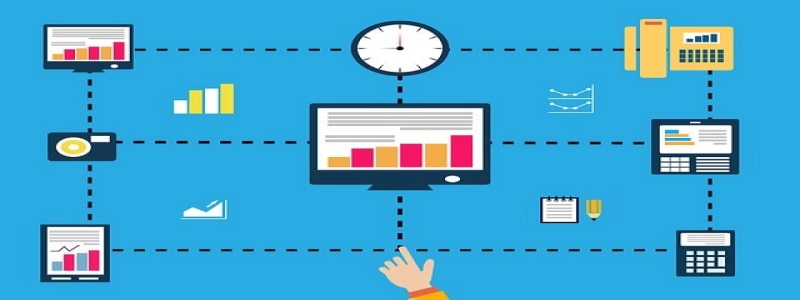What is the 48-bit Ethernet Address of Your Computer?
I. Introduction
A. Importance of Ethernet Address
B. Definition of Ethernet Address
II. Understanding Ethernet Address
A. Structure of an Ethernet Address
B. Bit Format of Ethernet Address
III. Finding Your Computer’s Ethernet Address
A. Windows Operating System
1. Step-by-step Guide to Finding Ethernet Address in Windows
2. Using Command Prompt to Retrieve Ethernet Address
B. macOS Operating System
1. Step-by-step Guide to Finding Ethernet Address in macOS
2. Using Terminal to Retrieve Ethernet Address
C. Linux Operating System
1. Step-by-step Guide to Finding Ethernet Address in Linux
2. Using Terminal to Retrieve Ethernet Address
IV. Understanding the Meaning of Ethernet Address
A. Vendor Identification in Ethernet Address
1. OUI (Organizationally Unique Identifier)
2. Prefix Identification
B. Uniqueness of Ethernet Address
1. Role of MAC Address Allocation Authorities
2. Ensuring Global Uniqueness
V. Conclusion
A. Significance of Knowing Your Computer’s Ethernet Address
B. Importance of Understanding the Structure and Meaning of Ethernet Address
I. Introduction
A. Importance of Ethernet Address
In the world of computer networks, each device is assigned a unique identifier called an Ethernet address or Media Access Control (MAC) address. This address plays a crucial role in distinguishing and communicating with other devices on the network. Knowing your computer’s Ethernet address is essential for troubleshooting network issues, implementing security measures, and ensuring proper network functioning.
B. Definition of Ethernet Address
An Ethernet address is a 48-bit binary number that uniquely identifies a network interface card (NIC) within a network. It consists of six groups of two hexadecimal digits separated by colons or hyphens, e.g., AA:BB:CC:DD:EE:FF. This address is assigned to the NIC by the manufacturer and cannot be changed.
II. Understanding Ethernet Address
A. Structure of an Ethernet Address
The Ethernet address is divided into two parts: the first 24 bits represent the organizationally unique identifier (OUI) assigned to the manufacturer, and the remaining 24 bits are assigned by the manufacturer to identify each NIC uniquely.
B. Bit Format of Ethernet Address
The 48-bit Ethernet address is composed of 12 hexadecimal digits or 48 binary bits. Each digit represents four bits, allowing a total of 16 possible values (0-9 and A-F) for each digit.
III. Finding Your Computer’s Ethernet Address
A. Windows Operating System
1. Step-by-step Guide to Finding Ethernet Address in Windows
– Click on the Start menu and open the Control Panel.
– Navigate to the Network and Internet section and click on Network and Sharing Center.
– From the left sidebar, click on Change adapter settings.
– Right-click on the Ethernet adapter and select Status.
– In the Ethernet Status window, click on Details.
– Locate the Physical Address, which represents your computer’s Ethernet address.
2. Using Command Prompt to Retrieve Ethernet Address
– Open the Command Prompt by searching for \”cmd\” in the Start menu.
– Type the command \”ipconfig /all\” and press Enter.
– Look for the Physical Address under the Ethernet adapter section to find your computer’s Ethernet address.
B. macOS Operating System
1. Step-by-step Guide to Finding Ethernet Address in macOS
– Click on the Apple menu and select System Preferences.
– Choose the Network option.
– Select the Ethernet connection from the left sidebar.
– Click on the Advanced button.
– Navigate to the Hardware tab.
– The Ethernet Address represents your computer’s Ethernet address.
2. Using Terminal to Retrieve Ethernet Address
– Open Terminal using Spotlight or by going to Applications > Utilities.
– Enter the command \”ifconfig en0 | grep ether\” and press Enter.
– The Ethernet Address displayed is your computer’s Ethernet address.
C. Linux Operating System
1. Step-by-step Guide to Finding Ethernet Address in Linux
– Open a terminal window.
– Enter the command \”ifconfig\” and press Enter.
– Locate the Ethernet adapter (e.g., eth0) and its corresponding HWaddr, which represents your computer’s Ethernet address.
2. Using Terminal to Retrieve Ethernet Address
– Open a terminal window.
– Enter the command \”ip link show\” and press Enter.
– Look for the line starting with \”link/ether\” to find your computer’s Ethernet address.
IV. Understanding the Meaning of Ethernet Address
A. Vendor Identification in Ethernet Address
1. OUI (Organizationally Unique Identifier)
The first 24 bits of the Ethernet address represent the OUI, which identifies the manufacturer or organization that produced the NIC. The Institute of Electrical and Electronics Engineers (IEEE) assigns OUIs to companies.
2. Prefix Identification
The OUI is further divided into two parts: a three-byte prefix and a one-byte extension. The prefix represents the manufacturer, while the extension adds additional granularity.
B. Uniqueness of Ethernet Address
1. Role of MAC Address Allocation Authorities
Various authorities, such as the IEEE and the Internet Assigned Numbers Authority (IANA), are responsible for allocating MAC addresses to manufacturers. They ensure that no duplication occurs during the allocation process.
2. Ensuring Global Uniqueness
The combination of the OUI and the manufacturer-assigned part of the address guarantees that each NIC worldwide has a unique Ethernet address. This uniqueness is necessary for proper network functioning and avoiding conflicts.
V. Conclusion
A. Significance of Knowing Your Computer’s Ethernet Address
Knowing your computer’s Ethernet address allows you to troubleshoot network issues, set up security measures, and ensure proper network communication within the larger network infrastructure.
B. Importance of Understanding the Structure and Meaning of Ethernet Address
Understanding the structure and meaning of the Ethernet address provides insights into network design, vendor identification, and the allocation process. It highlights the importance of globally unique addresses and the role they play in ensuring seamless network connectivity.