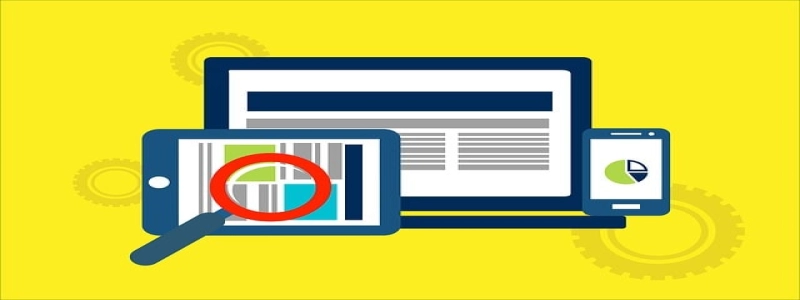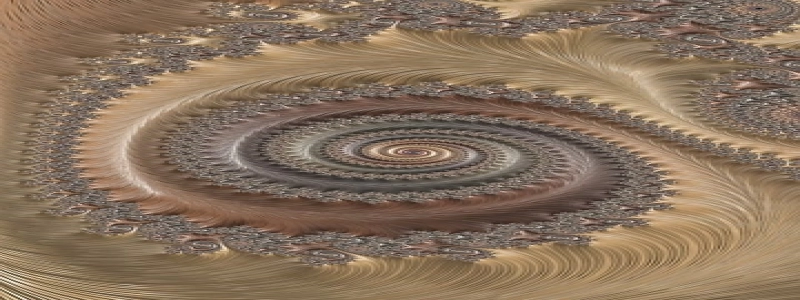Wall Ethernet Port Not Working
Introduction:
In today’s highly connected world, a reliable internet connection is essential for seamless communication and productivity. Many individuals and businesses rely on Ethernet ports to connect their devices to the internet. However, sometimes these ports may not work as expected, causing frustrations and disruptions. This article aims to explore the potential reasons why a wall Ethernet port might not be working and provide possible solutions to rectify the issue.
I. Check Physical Connections:
1. Ensure Proper Cable Connection: The first step in troubleshooting a non-functional Ethernet port is to examine the physical connection between the port and the device. Ensure that the Ethernet cable is securely plugged into both the wall port and the computer or other networking device. If loose, try inserting it firmly and ensuring it clicks into place.
2. Inspect Cable for Damage: Examine the Ethernet cable for any visible signs of damage, such as frayed or bent connectors, cuts, or kinks. Damaged cables can impede proper data transmission. If any damage is detected, replace the cable with a new one.
II. Verify Network Configuration:
1. Restart Networking Devices: Sometimes, a simple restart of the networking devices can resolve connectivity issues. Power off the modem, router, and any other networking equipment connected to the Ethernet port. After a few seconds, power them back on and check if the Ethernet connection is restored.
2. Check Network Settings: Ensure that the device connected to the Ethernet port is configured correctly. Go to the Network Settings on the device and verify that the Ethernet connection is enabled and prioritized over other connections, such as Wi-Fi.
III. Troubleshoot Network Settings:
1. Update Network Drivers: Outdated or faulty network drivers can cause connectivity problems. Visit the manufacturer’s website and download the latest drivers for the device’s network adapter. Install the new drivers and restart the device.
2. Disable/Enable Network Adapter: In some cases, disabling and then re-enabling the network adapter can help refresh the connection. Right-click on the network adapter in the Device Manager (Windows) or Network Preferences (Mac), select \”Disable,\” wait a few seconds, and then select \”Enable.\”
IV. Seek Professional Assistance:
1. Contact Internet Service Provider (ISP): If all previous steps have been followed and the Ethernet port is still not working, it might be necessary to contact the ISP. The problem could be related to a larger issue with the service provider or the network infrastructure. Explain the problem to the ISP’s customer support and follow their instructions for further troubleshooting or to schedule a technician visit if required.
2. Consult a Network Technician: If the issue persists and all other avenues have been exhausted, it might be worthwhile to seek the help of a professional network technician. They have the expertise and tools to diagnose and fix complex networking problems. Search for reputable network technicians in your area and contact them for diagnostics and repairs.
Conclusion:
A non-functional wall Ethernet port can be frustrating, but by following the steps outlined in this article, most common issues can be resolved. Ensure proper physical connections, check network configuration and settings, and seek professional assistance if necessary. A working Ethernet port will restore seamless internet connectivity and ensure a smooth user experience.