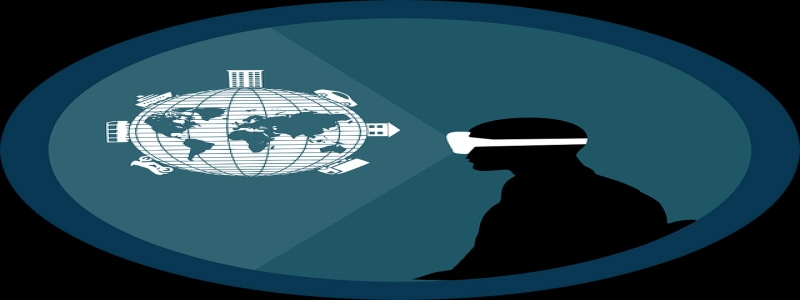Ethernet Stopped Working
Introduction:
Ethernet is a widely used technology for connecting devices to local area networks (LANs) and the Internet. It provides a reliable and fast wired connection, making it an essential component of modern homes and offices. However, there are times when Ethernet connections may stop working, causing inconvenience and disruption to our daily tasks. In this article, we will explore the possible reasons why Ethernet may stop working and discuss potential solutions to get it up and running again.
I. Common Causes of Ethernet Failure:
1. Faulty Ethernet Cable:
One of the most common reasons for Ethernet failure is a faulty cable. Over time, the cable may become damaged, causing interruptions in the connection. Check for any visible physical damage on the cable, such as cuts or frayed ends. If there are any signs of damage, try replacing the cable with a new one.
2. Loose Connection:
Sometimes, Ethernet cables may become loose at the ports due to accidental tugging or movement of devices. Ensure that both ends of the cable are securely connected to their respective ports. Gently push the cable into place to ensure a snug fit. If the cables are tightly connected and the issue persists, move on to the next potential cause.
3. Network Card Issues:
A faulty network card can also result in Ethernet failure. Verify if the network card is properly installed and functioning correctly. Check the Device Manager on your computer to see if there are any signs of driver issues or errors. If necessary, update the drivers or replace the network card to resolve the problem.
II. Troubleshooting Steps:
1. Restart the Devices:
Sometimes, a simple restart can fix Ethernet issues. Shutdown your computer, modem, and router. Wait for a few minutes, and then restart them in the following order: modem, router, and computer. This process can refresh the network connections and resolve temporary glitches.
2. Check Modem and Router Lights:
Inspect the lights on your modem and router to ensure they are functioning normally. Different models have different light indicators, but typically, there should be lights for power, internet connectivity, and Ethernet activity. If any of these lights are not lit or indicating a problem, consult the user manual or contact your service provider for assistance.
3. Test with Another Device:
To narrow down the issue, connect another device, such as a laptop or another computer, to the Ethernet cable and test for connectivity. If the alternate device can establish an Ethernet connection, the problem might be specific to your computer. In such cases, consider troubleshooting your computer’s network settings or consult a technician for further assistance.
Conclusion:
Ethernet is a reliable and essential technology that allows us to stay connected in both our personal and professional lives. However, disruptions in Ethernet connectivity can occur due to various reasons. By identifying the common causes and following the troubleshooting steps outlined in this article, we can effectively troubleshoot and resolve Ethernet failures. Remember to consider potential cable issues, loose connections, and network card problems, and try simple solutions like restarting devices before seeking professional help.