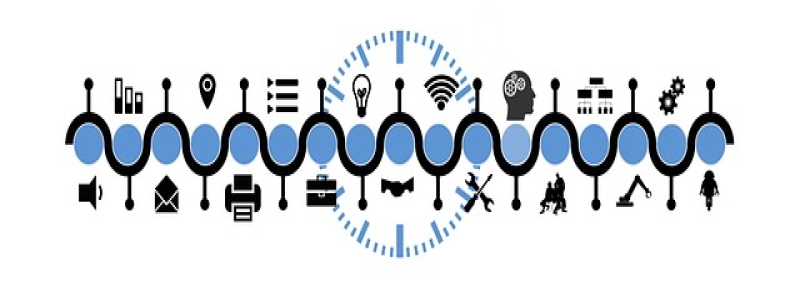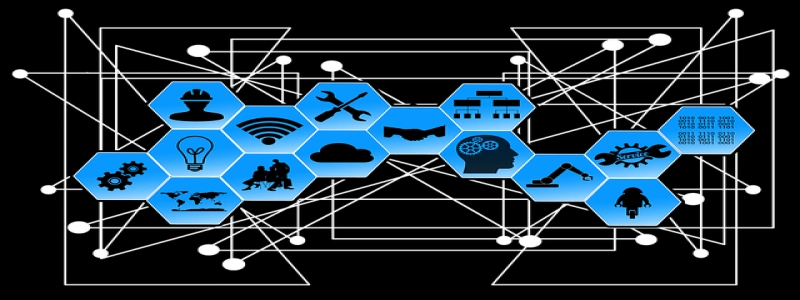Ethernet Cable Not Working but WiFi Is
Introduction:
In today’s world, a stable and reliable internet connection has become a necessity. However, sometimes we may encounter issues where the ethernet cable does not seem to work while the WiFi connection remains functional. This can be frustrating, especially if a wired connection is preferred for its speed and consistency. In this article, we will explore some possible reasons why an ethernet cable may not be working and suggest troubleshooting solutions to resolve the issue.
I. Physical Connection:
1. Check the cable: Ensure that the ethernet cable is not damaged or frayed. A faulty cable can cause connectivity problems. If there are any visible signs of damage, such as exposed wires or bent connectors, it may be necessary to replace the cable.
2. Secure connection: Make sure the ethernet cable is securely plugged into both the computer and the router. The connection should not be loose or easily detachable. If necessary, unplug the cable and plug it back in firmly.
II. Network Settings:
1. IP address conflict: It is possible that there is an IP address conflict between the ethernet connection and another device on the network. To check this, open the Command Prompt (Windows) or Terminal (Mac) and type \”ipconfig /release\” followed by \”ipconfig /renew\” to release and renew the IP address. This process can help resolve any conflicts.
2. Network Adapter settings: Ensure that the network adapter is enabled and set to automatically obtain an IP address. To do this, go to your computer’s Network and Sharing Center and navigate to the Ethernet connection properties. Check if the adapter is enabled and set to obtain an IP address automatically.
III. Router Configuration:
1. Restart router: Sometimes, the issue may reside with the router. Turn off the router, wait for a few seconds, and then turn it back on. This process can help refresh the router’s settings and potentially resolve any conflicts or glitches.
2. Check DHCP settings: Dynamic Host Configuration Protocol (DHCP) allows the router to assign IP addresses automatically. Ensure that the DHCP server on the router is enabled and functioning properly. This can be done by accessing the router’s settings page through a web browser and searching for the DHCP settings section.
IV. Network Card or Driver Issues:
1. Update network drivers: Outdated or incompatible network drivers can cause connectivity problems. Visit the manufacturer’s website and check for any available updates for your network adapter.
2. Disable power-saving mode: Sometimes, power-saving settings can interfere with the network adapter’s performance. Go to your computer’s Device Manager, find the network adapter, and disable any power-saving features.
Conclusion:
In conclusion, when faced with the issue of an ethernet cable not working while the WiFi connection remains functional, there are various factors to consider. It could be a physical connection issue, network settings conflicts, router configuration problems, or network card and driver issues. By following the troubleshooting steps outlined in this article, you should be able to identify and resolve the issue efficiently, ensuring a stable and reliable wired internet connection.