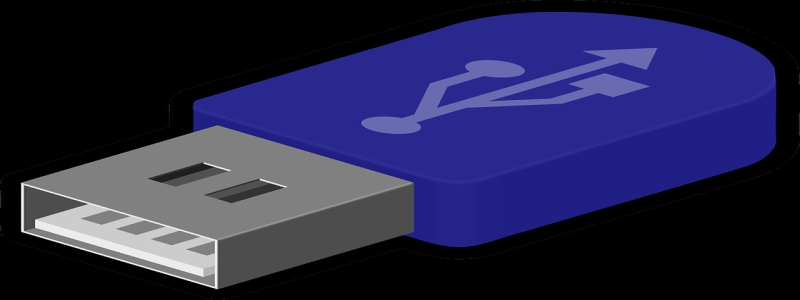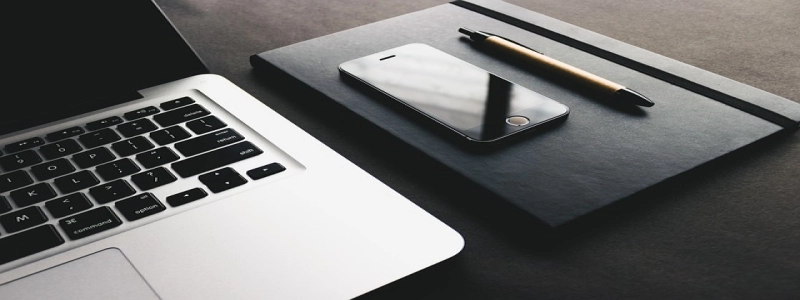DHCP is not enabled for Ethernet
Introduction:
In computer networking, DHCP (Dynamic Host Configuration Protocol) plays a vital role in automatically assigning IP addresses and other network configuration settings to devices on a local network. However, there are times when DHCP may not be enabled for Ethernet connections, resulting in various issues and difficulties in establishing network connectivity. In this article, we will delve deeper into the reasons why DHCP may not be enabled for Ethernet and discuss the steps to enable it.
I. Understanding the Impact of Disabled DHCP:
When DHCP is not enabled for Ethernet connections, devices connected to that network will not be assigned IP addresses automatically. This means that each device will have to be configured manually, leading to inefficient use of time and efforts. Furthermore, in larger networks, the absence of DHCP can result in IP address conflicts, where multiple devices try to use the same IP, resulting in network disruptions and data loss.
II. Reasons for DHCP Not Enabled for Ethernet:
1. Misconfigured Router or Modem Settings:
One common reason for DHCP not being enabled is misconfigured settings on the router or modem that provides network connectivity. These settings may have been changed inadvertently, leading to DHCP being disabled.
2. Manual Configuration Preference:
In some cases, network administrators may intentionally disable DHCP for Ethernet connections to have more control over IP address assignments. This preference may be driven by security concerns or network segmentation requirements.
3. Compatibility Issues:
Certain networking devices or equipment may not support DHCP functionality or may have limitations in terms of the number of devices that can be assigned IP addresses automatically. This can result in DHCP being disabled for Ethernet connections.
III. Enabling DHCP for Ethernet:
To address the issue of DHCP not being enabled for Ethernet, follow these steps:
1. Access the Router or Modem Settings:
Type the router or modem’s IP address into a web browser and enter the login credentials. Navigate to the DHCP settings section.
2. Verify DHCP Configuration:
Ensure that the DHCP server is enabled and properly configured to allocate a range of IP addresses. It is recommended to assign a starting and ending IP address for DHCP to prevent IP conflicts.
3. Enable DHCP:
If DHCP is currently disabled, simply enable it and save the changes. This will allow the router or modem to assign IP addresses automatically to connected devices on the Ethernet network.
4. Reboot the Network Devices:
After making changes to the DHCP settings, reboot the router or modem and all connected devices. This will allow the new DHCP configuration to take effect.
IV. Conclusion:
DHCP is a crucial component of modern networking, allowing for seamless and automatic IP address assignment. When DHCP is not enabled for Ethernet connections, manual configuration becomes necessary, leading to inefficiency and potential IP conflicts. By understanding the reasons behind DHCP being disabled and following the steps to enable it, network administrators can ensure smooth network connectivity for all devices on the Ethernet network.