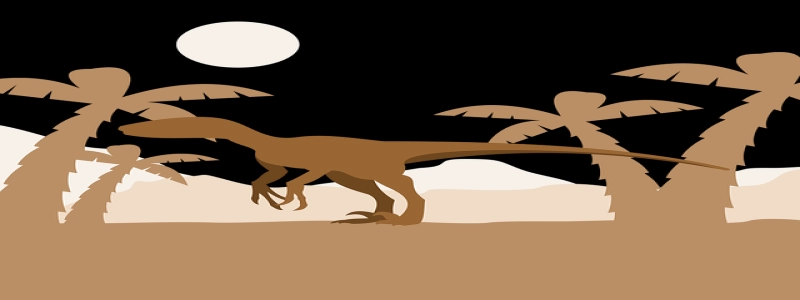Ethernet Adapter is Disabled
Introduction:
The Ethernet adapter is an integral component of a computer that allows users to connect to a network via an Ethernet cable. However, there are instances when the Ethernet adapter may become disabled, preventing the user from establishing a stable and secure network connection. In this article, we will explore the reasons behind a disabled Ethernet adapter and discuss potential solutions to rectify the issue.
I. What causes the Ethernet adapter to become disabled?
a. Outdated or missing drivers: Frequently, an outdated or missing Ethernet adapter driver can lead to its disabled status. This could happen due to software updates or incompatible drivers.
b. Hardware issues: A faulty Ethernet cable or a damaged Ethernet port on the computer can render the adapter disabled.
c. Manual disabling: In some cases, the Ethernet adapter may have been manually disabled by the user or a third-party application.
II. Troubleshooting disabled Ethernet adapter issues:
a. Update or reinstall drivers: The first step to resolve a disabled Ethernet adapter is to update or reinstall the drivers. This can be done through the Device Manager in the Control Panel or by visiting the manufacturer’s website to download the latest drivers compatible with the specific adapter model.
b. Check hardware connections: Verify that the Ethernet cable is securely connected to both the computer and the network device. If you suspect a faulty cable, replace it with a new one. Additionally, inspect the Ethernet port on the computer for any physical damage.
c. Enable the adapter manually: Open the Network Connections settings in the Control Panel and check if the Ethernet adapter is disabled. If so, right-click on it and select the \”Enable\” option to re-enable the adapter.
d. Update system software: Ensure that the operating system is up to date with the latest software patches and updates. Sometimes, outdated software can cause conflicts that result in a disabled Ethernet adapter.
III. Additional troubleshooting steps:
a. Restart the computer: Sometimes, a simple system restart can resolve temporary glitches or conflicts that lead to a disabled Ethernet adapter.
b. Perform a system restore: If the issue appeared following recent software changes or installations, performing a system restore to a previous point in time may enable the Ethernet adapter again.
c. Seek professional assistance: If all else fails, it is recommended to consult a computer technician or the manufacturer’s support team for further guidance on resolving the disabled Ethernet adapter issue.
Conclusion:
A disabled Ethernet adapter can be frustrating, hindering a user’s ability to connect to a network. However, by following the troubleshooting steps outlined in this article, users can potentially rectify the issue and regain a stable network connection. Remember to always check for driver updates, verify hardware connections, and enable the adapter manually before seeking professional assistance.