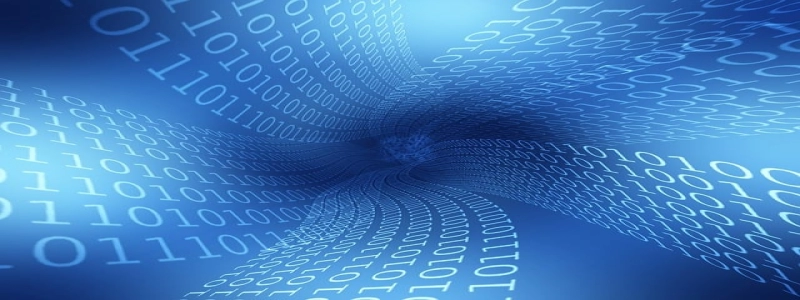Connect iPhone to Ethernet
Introduction
In today’s technology-driven world, being connected to the internet is crucial for most people. While there are various methods to connect to the internet, Wi-Fi is the most commonly used one. However, in certain situations, you may find yourself in a place where there is no Wi-Fi available, but Ethernet is accessible. In this article, we will discuss how to connect your iPhone to Ethernet for a stable and reliable internet connection.
Prerequisites
Before proceeding with the steps, make sure you have the following equipment:
1. iPhone: Any model that supports the iOS version 10 or later.
2. Lightning to USB 3 Camera Adapter: This adapter allows you to connect your iPhone to different peripherals.
3. USB Ethernet Adapter: Ensure that you have a USB Ethernet adapter that is compatible with your iPhone’s Lightning port.
4. Ethernet Cable: Use a standard Ethernet cable to connect your iPhone to the Ethernet port.
Steps to Connect iPhone to Ethernet
Follow the steps below to establish an Ethernet connection on your iPhone:
Step 1: Connect the Lightning to USB 3 Camera Adapter
Plug one end of the Lightning to USB 3 Camera Adapter into the Lightning port on your iPhone.
Step 2: Connect the USB Ethernet Adapter
Connect the USB Ethernet Adapter to the other end of the Lightning to USB 3 Camera Adapter.
Step 3: Connect the Ethernet Cable
Connect one end of the Ethernet cable to the USB Ethernet Adapter and the other end to the available Ethernet port.
Step 4: Enable Ethernet Connection
After connecting all the necessary components, your iPhone should automatically detect the Ethernet connection. If not, go to the Settings app on your iPhone, select \”Ethernet,\” and toggle the switch to enable it.
Step 5: Configure Network Settings (if required)
In some cases, you may need to configure the network settings manually. To do this, go to Settings app, select \”Ethernet,\” tap on \”Configure IP,\” and enter the relevant details provided by your network administrator.
Step 6: Verify the Connection
Launch any internet-dependent app or open a web browser to test the connection. You should now be able to access the internet via Ethernet on your iPhone.
Conclusion
Connecting your iPhone to Ethernet can be beneficial in situations where Wi-Fi is not available or when you require a more stable and reliable internet connection. By following the steps outlined in this article, you can easily establish an Ethernet connection on your iPhone and enjoy uninterrupted internet access. Remember to disconnect the Ethernet cable when you have finished using it to avoid unnecessary battery drain on your device.