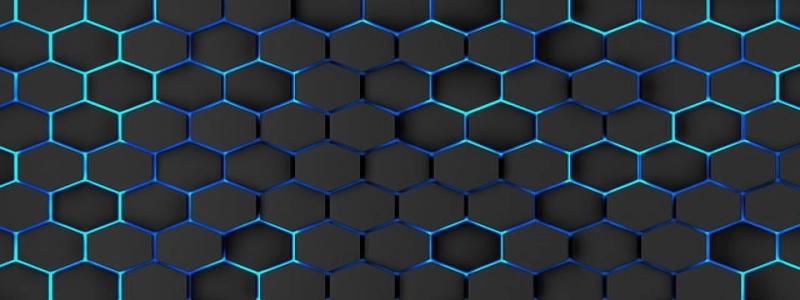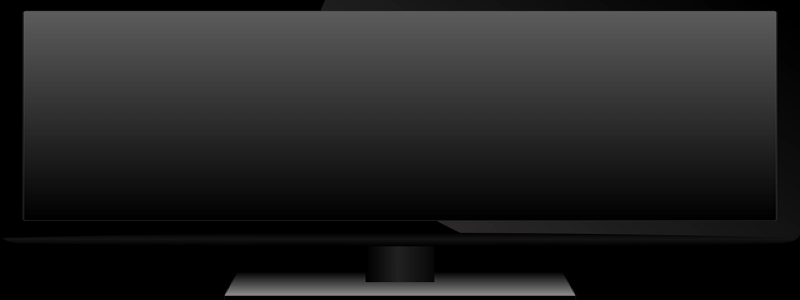Connect iPhone via Ethernet
Introduction:
In this article, we will discuss the steps to connect your iPhone to the internet using an ethernet connection. This can be particularly useful in situations where Wi-Fi is unreliable or unavailable. By connecting your iPhone via ethernet, you can ensure a stable and consistent internet connection for your device.
I. Check for compatibility:
Before connecting your iPhone to ethernet, make sure your device is compatible with this feature. iPhones from iPhone 7 onwards support ethernet connectivity. You will also need an ethernet adapter that is compatible with your iPhone model. Check with your device manufacturer or Apple’s official website for more information on compatibility and supported ethernet adapters.
II. Obtain the required equipment:
To connect your iPhone to ethernet, you will need the following equipment:
1. Ethernet adapter: Purchase an ethernet adapter compatible with your iPhone model. This adapter should have a Lightning connector on one end and an ethernet port on the other.
2. Ethernet cable: Obtain an ethernet cable of appropriate length to connect your iPhone to the ethernet port.
3. Power source: Ensure you have access to a power source to connect your iPhone and keep it charged during the connection.
III. Connect your iPhone to ethernet:
Once you have the required equipment, follow these steps to connect your iPhone to ethernet:
Step 1: Power off your iPhone.
Step 2: Connect the ethernet adapter to the Lightning port on your iPhone.
Step 3: Connect one end of the ethernet cable to the ethernet port on the adapter.
Step 4: Connect the other end of the ethernet cable to the available ethernet port on your router or modem.
Step 5: Plug in your iPhone to a power source using the appropriate charging cable and adapter.
Step 6: Power on your iPhone.
IV. Configure network settings:
Once your iPhone is connected to ethernet, you may need to configure some network settings to ensure proper connectivity. Follow these steps:
Step 1: Open the Settings app on your iPhone.
Step 2: Go to the Wi-Fi section.
Step 3: Disable Wi-Fi by toggling it off if it is turned on.
Step 4: Your iPhone should now recognize the ethernet connection automatically and connect to the internet.
V. Troubleshooting tips:
In case you encounter any issues while connecting your iPhone to ethernet, try the following troubleshooting tips:
1. Make sure you have the latest iOS update installed on your iPhone.
2. Ensure the ethernet adapter and cable are securely connected.
3. Restart your iPhone and try connecting again.
4. Check if your router or modem is functioning correctly.
Conclusion:
Connecting your iPhone to ethernet can provide a reliable internet connection, especially when Wi-Fi is unreliable or unavailable. By following the steps outlined in this article, you can easily connect your iPhone via ethernet and enjoy a stable connection for browsing, downloading, and streaming on your device.