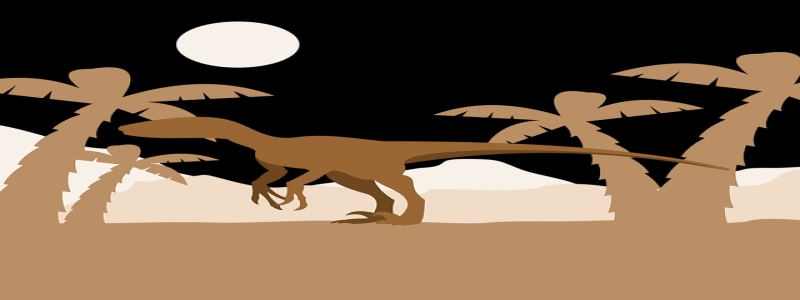Connect iPhone via Ethernet
Introduction:
In this article, we will explain the steps you need to follow to connect your iPhone to the internet using an Ethernet connection. This method is particularly useful when you are in a location with a weak Wi-Fi signal or no Wi-Fi available at all. By connecting your iPhone via Ethernet, you can enjoy a stable and reliable internet connection.
I. Requirements:
Before proceeding with the steps, make sure you have the following requirements:
1. iPhone: Any model of iPhone with iOS 10 or later.
2. Ethernet adapter: You will need an Ethernet adapter compatible with your iPhone model. This adapter allows you to connect your iPhone to an Ethernet cable.
3. Lightning to USB Camera Adapter: This adapter is required to connect the Ethernet adapter to your iPhone.
4. Ethernet cable: A standard Ethernet cable to establish the wired connection.
II. Steps to connect your iPhone via Ethernet:
1. Connect the Lightning to USB Camera Adapter: Plug the Lightning end of the adapter into the charging port of your iPhone.
2. Connect the Ethernet adapter: Take the USB end of the Lightning to USB Camera Adapter and connect the Ethernet adapter to it. Make sure the adapter is securely connected.
3. Connect the Ethernet cable: Take one end of the Ethernet cable and plug it into the Ethernet adapter. Connect the other end of the cable to the available Ethernet port on your modem, router, or wall socket.
4. Enable Ethernet connection on your iPhone: Go to the \”Settings\” app on your iPhone. Scroll down and tap on \”Ethernet.\” Toggle the switch to the on position to enable the Ethernet connection.
5. Configure Ethernet settings: After enabling the Ethernet connection, tap on the \”Configure IP\” option. Select \”Manual\” and enter the IP address, subnet mask, router, and DNS information provided by your network administrator or internet service provider.
6. Test the connection: Once you have configured the Ethernet settings, you can test the connection by opening any internet-dependent app or browsing the internet using Safari. If the connection is successful, you should be able to access the internet through the Ethernet connection.
7. Disconnecting the Ethernet connection: To disconnect the Ethernet connection, simply unplug the Ethernet cable from your iPhone and the Ethernet port.
Conclusion:
By following the steps outlined in this article, you can connect your iPhone to the internet using an Ethernet connection. This method provides a stable and reliable internet connection in situations where Wi-Fi is either weak or unavailable. Remember to have the necessary equipment, such as an Ethernet adapter and lightning to USB camera adapter, before attempting to establish the connection. Enjoy a seamless internet experience with your iPhone using Ethernet connectivity.