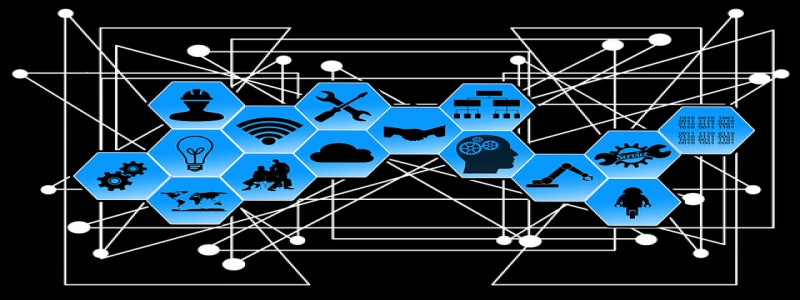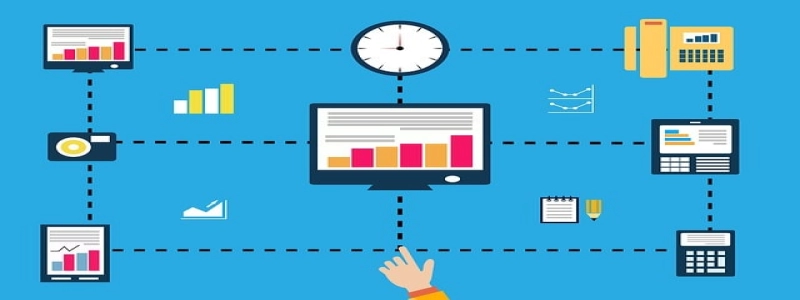How to Get WiFi Without Ethernet Cable
Introduction:
In today’s digital age, having a stable internet connection is essential for both work and leisure activities. While wired connections such as an Ethernet cable can provide a consistent and reliable internet connection, sometimes it may not be possible or practical to have a physical cable connection. In such cases, there are alternative methods to obtain WiFi without using an Ethernet cable. This article will guide you through the different options available and help you get connected wirelessly.
I. Use a Wireless Router:
A wireless router is a device that allows you to connect to the internet without the need for an Ethernet cable. It works by receiving the internet signal from your internet service provider (ISP) and then transmitting it wirelessly to your devices. To set up a wireless router:
1. Connect the router to your modem using an Ethernet cable.
2. Power on both the modem and the router.
3. Access the router’s settings via a web browser on your computer.
4. Follow the instructions provided by the manufacturer to set up a wireless network (usually through a process called \”WiFi configuration\”).
5. Choose a unique network name (SSID) and password for your wireless network to ensure security.
6. Save the settings and restart the router.
7. Connect your devices to the wireless network using the network name and password you set up.
II. Use a WiFi Extender:
If your main router cannot reach all the areas of your home or office, a WiFi extender can help boost the signal strength and expand the coverage. Here’s how to set up a WiFi extender:
1. Plug in the WiFi extender in an electrical outlet within the range of your main router.
2. Access the extender’s settings via a web browser on your computer.
3. Connect to the extender’s network using the provided network name and password.
4. Follow the instructions provided by the manufacturer to set up the extender (usually through a process called \”WiFi configuration\”).
5. Choose a unique network name (SSID) for the extender’s network.
6. Save the settings and restart the extender.
7. Connect your devices to the extender’s network using the network name and password you set up.
III. Use a Mobile Hotspot:
If you have a smartphone with a data plan, you can turn it into a mobile hotspot and use it as a WiFi source. Here’s how to enable a mobile hotspot on different devices:
1. On an iPhone: Go to \”Settings\” > \”Personal Hotspot\” and toggle it on. Set a password for the hotspot if prompted.
2. On an Android device: Go to \”Settings\” > \”Network & Internet\” > \”Hotspot & Tethering\” > \”Portable Hotspot\” and toggle it on. Set a password for the hotspot if prompted.
3. Connect your computer or other devices to your mobile hotspot by selecting the hotspot’s network name and entering the password.
Conclusion:
While the convenience and reliability of a wired Ethernet connection are unmatched, there are several alternative methods to obtain WiFi without the need for an Ethernet cable. Whether you choose to set up a wireless router, use a WiFi extender, or enable a mobile hotspot, these methods can keep you connected wirelessly and ensure a seamless internet experience. Experiment with different options and find the solution that works best for your situation.