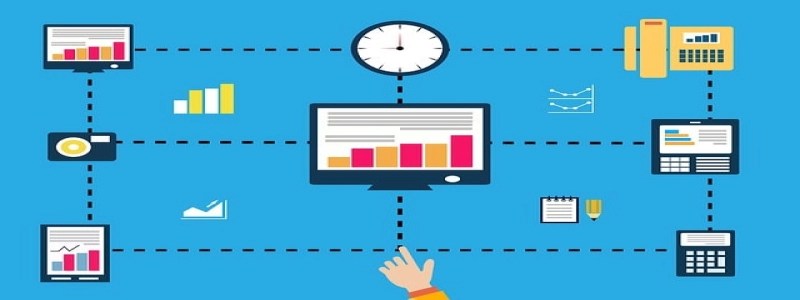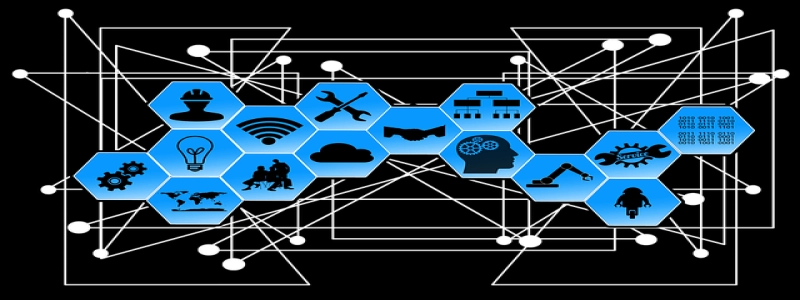Ethernet Adaptor for Laptop
Introduction: The Need for Ethernet Adaptor
In today’s digital age, laptops have become an essential tool for communication, work, and leisure. However, most laptops come with a Wi-Fi connection as the default networking option, which may not be suitable in all situations. There are times when a stable and reliable Ethernet connection is required, such as in offices, universities, or areas with weak Wi-Fi signals. This is where an Ethernet adaptor for laptops comes into play, providing a seamless and efficient way to connect to wired networks.
Benefits of Using an Ethernet Adaptor
1. Stable and Reliable Connection:
One of the main advantages of using an Ethernet adaptor for laptops is the stability and reliability it offers. Unlike Wi-Fi, Ethernet connections are not susceptible to interference from other electronic devices, walls, or distance. This ensures a consistent and uninterrupted connection, especially when dealing with large file transfers or video conferences.
2. Faster Internet Speeds:
While Wi-Fi connections have improved over the years, they can still be prone to fluctuations in signal strength, resulting in slower internet speeds. Ethernet connections, on the other hand, can offer much higher speeds, providing a smoother online experience. This is particularly beneficial for tasks like streaming high-definition videos, online gaming, or downloading large files.
3. Enhanced Security:
Ethernet connections offer enhanced security compared to Wi-Fi connections. Wired networks are less vulnerable to unauthorized access or hacking attempts since physical access to the network is required. For individuals working with sensitive information or handling confidential data, an Ethernet connection provides an added layer of protection.
4. Compatibility with Various Devices:
Ethernet adaptors for laptops are usually equipped with a universal USB connector, making them compatible with a wide range of devices. Whether you are using a Windows laptop, Macbook, or even a tablet, an Ethernet adaptor can be easily connected and recognized by the device, allowing for quick and hassle-free setup.
Installation and Setup Process
Setting up an Ethernet adaptor for your laptop is a straightforward process. Follow these steps:
1. Ensure Compatibility:
Before purchasing an Ethernet adaptor, check the specifications of your laptop to ensure compatibility. Look for adaptors that support your laptop’s operating system and have the necessary drivers available.
2. Purchase and Connect the Adaptor:
Once you have chosen the appropriate adaptor, make the purchase and connect it to your laptop’s USB port. Many adaptors are plug-and-play, meaning they will be automatically detected by your laptop.
3. Install Drivers (if necessary):
In some cases, you may need to install drivers for the Ethernet adaptor. These drivers can usually be downloaded from the manufacturer’s website. Follow the provided instructions to complete the driver installation process.
4. Connect to Wired Network:
With the adaptor connected and drivers installed (if needed), connect one end of an Ethernet cable to the adaptor and the other end to the available Ethernet port on the network switch or router. Your laptop should now be connected to the wired network.
Conclusion
In situations where a Wi-Fi connection may not be sufficient, having an Ethernet adaptor for your laptop can be immensely beneficial. The stability, reliability, faster speeds, enhanced security, and compatibility offered by these adaptors make them an attractive option for professionals, students, and anyone seeking a seamless wired connection experience. With easy installation and setup, anyone can reap the advantages of a reliable Ethernet connection on their laptops.