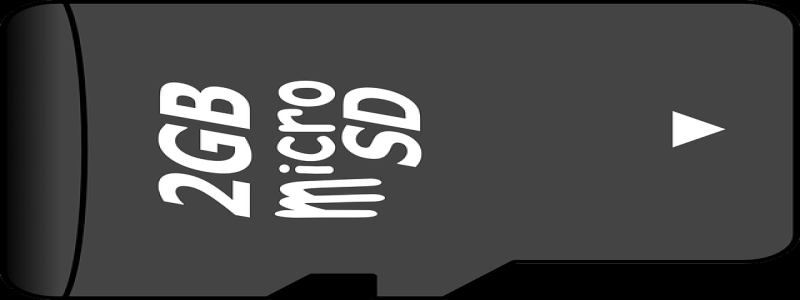How to Connect Laptop to Ethernet Without Port
I. Introduction
In today’s digitally driven world, having a reliable and secure internet connection is crucial. While most laptops come equipped with Ethernet ports for a wired connection, there are instances where a laptop might not have this port. This can be problematic when it comes to connecting to a wired network. However, there are alternative methods to connect your laptop to Ethernet without a dedicated port. In this article, we will explore these options and guide you through the process.
II. USB to Ethernet Adapter
One option to connect a laptop to Ethernet without a port is by using a USB to Ethernet adapter. This small device allows you to connect an Ethernet cable to your laptop’s USB port, effectively providing you with a wired connection. Here are the steps to connect using a USB to Ethernet adapter:
1. Purchase a USB to Ethernet adapter compatible with your laptop’s USB port.
2. Plug the USB end of the adapter into your laptop’s USB port.
3. Connect one end of an Ethernet cable to the Ethernet port of the adapter.
4. Connect the other end of the Ethernet cable to the Ethernet port of your router or modem.
5. Your laptop should now be connected to the wired network.
III. Ethernet Docking Station
Another option to connect a laptop to Ethernet without a port is by using an Ethernet docking station. This solution provides not only an Ethernet connection but also additional ports and features. Here’s how you can connect using an Ethernet docking station:
1. Choose an Ethernet docking station compatible with your laptop’s ports and specifications.
2. Connect the docking station to your laptop using the appropriate cable (usually USB-C or Thunderbolt).
3. Plug the Ethernet cable into the Ethernet port on the docking station.
4. Connect the other end of the Ethernet cable to the Ethernet port of your router or modem.
5. Your laptop will now be connected to the wired network, and you can also utilize the additional ports and features provided by the docking station.
IV. Wireless Bridge
If your laptop does not have an Ethernet port, and you’re unable to use the aforementioned methods, you can consider using a wireless bridge. A wireless bridge allows you to connect devices that don’t have built-in Wi-Fi capabilities to your Wi-Fi network. Here are the steps to connect using a wireless bridge:
1. Purchase a wireless bridge device.
2. Follow the manufacturer’s instructions to set up the wireless bridge and connect it to your Wi-Fi network.
3. Connect an Ethernet cable from the wireless bridge to your laptop’s Ethernet port (if available).
4. Your laptop should now be connected to the Wi-Fi network via the wireless bridge. However, it’s important to note that this solution might not provide a direct wired connection.
V. Conclusion
While it may seem challenging to connect a laptop to Ethernet without a dedicated port, there are several viable options available. By using a USB to Ethernet adapter, an Ethernet docking station, or a wireless bridge, you can establish a reliable and secure wired connection for your laptop. Whether you need a wired connection for faster internet speeds, more stable network connectivity, or specific tasks, these alternative methods can help you overcome the absence of an Ethernet port on your laptop.