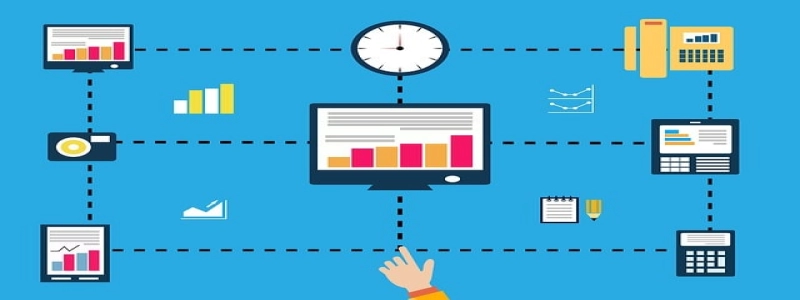WiFi Works but not Ethernet Windows 10
Introduction:
In today’s digital age, having a reliable internet connection is crucial for both personal and professional activities. Many users rely on a stable Ethernet connection for faster and more secure internet access. However, there are instances when WiFi works perfectly fine, but the Ethernet connection fails on Windows 10. In this article, we will explore the possible reasons for this issue and provide detailed explanations on how to resolve it.
I. Common Causes for Ethernet Connection Failure:
A. Driver Issues:
1. Outdated or incompatible Ethernet drivers can cause connectivity problems. Windows 10 may fail to communicate properly with the Ethernet port if the required drivers are not installed or up to date.
B. Hardware Problems:
1. Faulty Ethernet cables or connectors: Damaged or improperly connected cables can disrupt the connection and cause it to fail.
2. Defective Ethernet port: If the Ethernet port on either your computer or the router is defective, it won’t establish a proper connection.
C. Network Configuration Issues:
1. IP address conflict: If another device on the network has the same IP address as your computer, it can lead to connectivity issues over Ethernet.
2. Incorrect network settings: Misconfigured network settings, such as subnet mask or DNS servers, can prevent the Ethernet connection from functioning correctly.
II. Troubleshooting Steps to Resolve the Issue:
A. Install/Update Ethernet Drivers:
1. Open the Device Manager by pressing Windows + X and selecting Device Manager.
2. Expand the Network Adapters category and locate the Ethernet driver.
3. Right-click on the driver and select \”Update driver.\”
4. Choose to automatically search and download the latest driver from the internet or specify the driver manually if you have already downloaded it.
B. Check the Hardware:
1. Ensure the Ethernet cable is not damaged and properly connected to both the computer and the router.
2. Try using a different Ethernet cable and see if it resolves the issue.
3. Test the Ethernet port by connecting another device and checking if it works. If not, consider replacing the Ethernet port.
C. Resolve Network Configuration Problems:
1. Press Windows + R, type \”cmd,\” and hit Enter to open the Command Prompt.
2. Type \”ipconfig /release\” and press Enter to release the current IP address.
3. Then, type \”ipconfig /renew\” and press Enter to obtain a new IP address from the router.
4. If the issue persists, consider resetting the network settings by typing \”netsh winsock reset\” in the Command Prompt and pressing Enter.
III. Extra Tips and Suggestions:
A. Restart your computer and the router to refresh the network connection.
B. Disable any VPN or firewall software temporarily, as they may interfere with the Ethernet connection.
C. Update your operating system to the latest version, as it may contain bug fixes and improvements related to network connectivity.
D. Contact your internet service provider (ISP) for assistance if none of the above solutions work.
Conclusion:
When faced with a situation where WiFi works but Ethernet fails on Windows 10, it is essential to identify the root cause and follow the appropriate troubleshooting steps to resolve the issue. By updating drivers, checking hardware, and resolving network configuration problems, users can regain a stable Ethernet connection, ensuring uninterrupted internet access. Remember to always seek professional help if necessary and stay proactive in maintaining a reliable network connection.