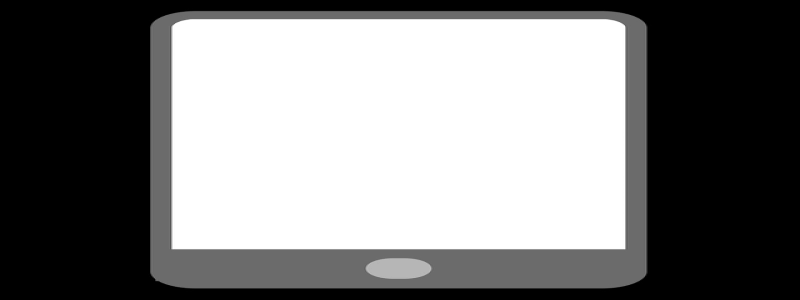Realtek Gaming GBE Family Controller Ethernet Not Working
Introduction:
In today’s digital age, having a reliable internet connection is crucial, especially for gamers who rely on online gameplay. However, many users have reported issues with their Realtek Gaming GBE Family Controller Ethernet not working. In this article, we will explore some common reasons behind this problem and provide possible solutions to help you get your Ethernet connection up and running again.
I. Possible Causes:
1. Outdated or incompatible drivers:
One possible reason for the Realtek Gaming GBE Family Controller Ethernet not working is outdated or incompatible drivers. Over time, drivers may become obsolete, leading to connection problems. Additionally, if the drivers are not compatible with your system, they may cause conflicts, resulting in the Ethernet not functioning properly.
2. Faulty cables or connectors:
Another potential cause of this issue could be faulty Ethernet cables or connectors. These components can wear out over time or get damaged, causing interruptions in the connection. It is essential to check the cables and connectors for any signs of physical damage or loose connections.
3. Network configuration issues:
Sometimes, the problem lies within the network configuration settings. Incorrect or misconfigured settings can prevent the Realtek Gaming GBE Family Controller from establishing a stable connection. Issues with IP address assignment, subnet masks, or DNS settings can lead to connectivity problems.
II. Solutions:
1. Updating drivers:
To address driver-related issues, it is recommended to update the Realtek Gaming GBE Family Controller drivers to the latest version. You can visit the official Realtek website or use a reliable driver update software to automatically identify and install the appropriate drivers for your system. Regularly updating drivers can enhance system performance and resolve compatibility issues.
2. Checking cables and connectors:
Inspect the Ethernet cables and connectors for any physical damage or loose connections. Replace any damaged cables or connectors to ensure a reliable connection. Consider using high-quality Ethernet cables that support gigabit speeds for optimal performance.
3. Troubleshooting network configuration:
To troubleshoot network configuration issues, you can try resetting the TCP/IP stack or renewing the IP address. Open the Command Prompt as an administrator and execute commands such as \”netsh int ip reset\” or \”ipconfig /release\” followed by \”ipconfig /renew.\” Restart your computer after executing these commands and check if the Ethernet connection is working correctly.
4. Disabling power-saving settings:
Power-saving settings, such as \”Allow the computer to turn off this device to save power,\” may interfere with the Realtek Gaming GBE Family Controller’s performance. To disable these settings, go to the Device Manager, right-click on the Ethernet controller, select Properties, and navigate to the Power Management tab. Uncheck the box that allows the computer to turn off the device.
III. Conclusion:
Facing issues with the Realtek Gaming GBE Family Controller Ethernet not working can be frustrating, especially for gamers who heavily rely on stable internet connectivity. However, by following the mentioned solutions and ensuring regular driver updates, cable maintenance, and correct network configurations, you can resolve these problems and enjoy uninterrupted Ethernet connection for your gaming needs. Remember to contact a professional if the issue persists or if you need further assistance.