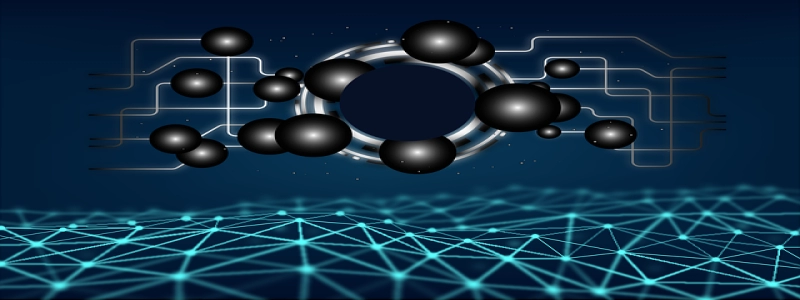# PS5 Lagging with Ethernet Cable
## Introduction
The PlayStation 5 (PS5) has revolutionized the gaming industry with its powerful hardware and cutting-edge features. However, some users have reported experiencing lagging issues even when connected with an Ethernet cable. In this article, we will explore the possible causes of this problem and provide potential solutions to fix it.
## Possible Causes
### 1. Network Congestion
Network congestion can occur when multiple devices are simultaneously using the internet connection, leading to reduced bandwidth for gaming. This can result in lagging issues, even when connected via an Ethernet cable.
### 2. Router Issues
The router is responsible for managing the network traffic and ensuring a smooth connection. If the router is outdated or not optimized for gaming, it may struggle to provide a stable and fast connection to the PS5, causing lag.
### 3. Ethernet Cable Problems
An Ethernet cable that is damaged, improperly connected, or of low quality can significantly impact the internet speed and stability. Make sure to check the condition of your Ethernet cable and ensure it is securely connected to both the PS5 and the router.
### 4. Network Configuration
Misconfigured network settings can also lead to lagging issues. If the PS5 is not properly set up to utilize the maximum bandwidth available, it may result in lag during gameplay.
## Potential Solutions
### 1. Check for Network Congestion
To determine if network congestion is the cause of the lag, disconnect all other devices from the network and test the connection solely with the PS5. If the lagging issue resolves, consider limiting the internet usage on other devices during gaming sessions.
### 2. Update Router Firmware
Ensure that your router is running the latest firmware version. Manufacturers often release updates to address performance issues and improve compatibility with gaming devices. Visit the manufacturer’s website or consult the user manual for instructions on how to update the router firmware.
### 3. Replace the Ethernet Cable
If the Ethernet cable is damaged or of poor quality, consider replacing it with a new Cat 6 or Cat 7 cable. These cables offer better signal quality and higher data transfer speeds, greatly reducing the chances of lag.
### 4. Optimize Network Settings
Navigate to the network settings on your PS5 and ensure that it is configured properly for online gaming. Set up port forwarding for gaming-specific ports, enable Quality of Service (QoS) settings, and prioritize gaming traffic over other network activities.
## Conclusion
Experiencing lagging issues on the PS5 while connected with an Ethernet cable can be frustrating. However, by following the possible causes and potential solutions discussed in this article, you should be able to troubleshoot and resolve the problem effectively. Remember to regularly check for firmware updates, optimize network settings, and use a reliable Ethernet cable to ensure a smooth gaming experience on your PS5.