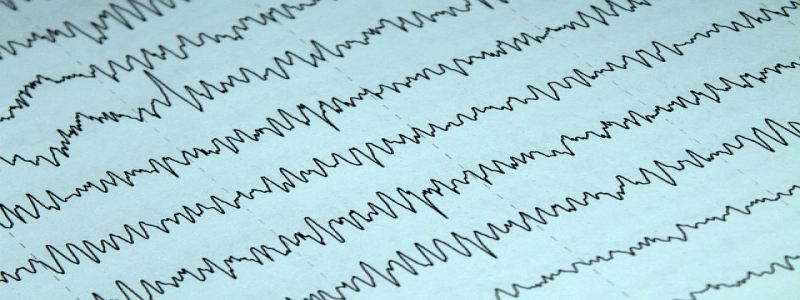PS5 Max Download Speed Ethernet
Introduction:
The PlayStation 5 (PS5) is the latest and most powerful gaming console developed by Sony. It offers an immersive gaming experience and provides various features to ensure smooth gameplay. One of the key factors to consider when aiming for optimal gaming performance is the internet connection. In this article, we will discuss how to maximize the download speed on PS5 using an Ethernet connection.
I. Understanding the Importance of Ethernet Connection
A. Definition and Benefits of Ethernet
Ethernet is a standard method for connecting devices to a local area network (LAN) using a wired connection. It offers several advantages over wireless connections, including higher speeds, lower latency, and more stability. These factors are crucial for online gaming, as they contribute to reducing lags and ensuring a seamless gaming experience.
II. Setting Up an Ethernet Connection for PS5
A. Requirements for Ethernet Connection
To establish an Ethernet connection for your PS5, you will need the following:
1. PS5 console
2. Ethernet cable (Cat 5e or higher)
3. Router or modem with an available Ethernet port
B. Steps to Connect PS5 via Ethernet
1. Locate the Ethernet port on the back of your PS5 console.
2. Connect one end of the Ethernet cable to the console’s Ethernet port.
3. Connect the other end of the cable to an available Ethernet port on your router or modem.
4. Ensure a stable and secure connection by firmly plugging in the cable at both ends.
5. Power on your PS5 and proceed to the next section to configure the network settings.
III. Configuring Network Settings for Max Download Speed
A. Accessing Network Settings on PS5
1. On the PS5 home screen, go to \”Settings\” by scrolling right to the top of the screen.
2. Select \”Network\” from the list of options.
3. Choose \”Settings\” and then \”Set Up Internet Connection\”.
B. Choosing Wired Connection
1. When prompted to choose a connection method, select \”Use a LAN Cable\”.
2. PS5 will automatically detect the wired connection and proceed to the next step.
C. Adjusting Network Settings
1. Choose \”Automatic\” when asked to select the IP address settings.
2. Select \”Do Not Use\” for DHCP Host Name.
3. For DNS Settings, choose \”Automatic\”.
4. Choose \”Automatic\” for MTU Settings.
5. Do not use \”Proxy Server\”.
6. Finally, select \”Test Internet Connection\” to confirm the successful setup.
IV. Optimizing Download Speeds on PS5
A. Preferred Network Settings
To further optimize your download speed on PS5:
1. Ensure a stable and fast internet connection (high-speed broadband is recommended).
2. Limit the number of devices connected to your network to reduce network congestion.
3. Close unnecessary applications or downloads running in the background on your console.
4. Keep your PS5 software up to date to take advantage of performance improvements.
B. Regularly Monitor and Troubleshoot
1. Test your internet connection regularly using the PS5’s built-in tool.
2. If experiencing slow download speeds, power cycle your modem and router to refresh the connection.
3. Contact your Internet Service Provider (ISP) to address any issues with your internet connection.
Conclusion:
By following the steps mentioned above and implementing the recommended network settings, you can maximize the download speed on your PS5 using an Ethernet connection. A stable and high-speed internet connection, combined with the benefits of Ethernet, will enhance your gaming experience by reducing lags and providing a seamless gaming environment. Remember to regularly monitor and troubleshoot your connection to ensure optimal performance. Happy gaming!