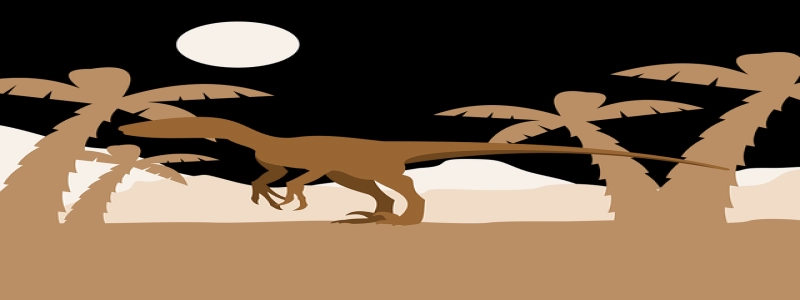How to Connect Ethernet Cable to PS5
I. Introduction
The PS5 is a powerful gaming console that provides an incredible gaming experience. While the console comes with built-in Wi-Fi for online gaming, using an Ethernet cable connection can enhance the online gaming performance even further. In this guide, we will explain how to connect an Ethernet cable to your PS5 for a stable and reliable internet connection.
II. Equipment Needed
Before you begin, make sure you have the following equipment:
– PS5 console
– Ethernet cable (usually included with your internet router or available for purchase separately)
– Internet router with an available Ethernet port
– TV or monitor
III. Steps to Connect Ethernet Cable to PS5
1. Locate the Ethernet port on your PS5. The Ethernet port is located on the backside of the console, near the HDMI port.
2. Connect one end of the Ethernet cable to the Ethernet port on the PS5.
3. Connect the other end of the Ethernet cable to an available Ethernet port on your internet router.
4. Turn on your TV or monitor and ensure it is properly connected to your PS5.
5. Power on your PS5 console.
6. On the PS5 home screen, navigate to the \”Settings\” tab in the top right corner.
7. Select \”Network Settings\” from the options provided.
8. Under \”Network Settings,\” choose \”Set Up Internet Connection.\”
9. In the next window, select \”Use a LAN Cable\” as your preferred connection type.
10. The PS5 will now automatically detect the Ethernet connection. Wait for the setup process to complete.
11. Once the setup is complete, select \”Test Connection\” to ensure the PS5 is successfully connected to the internet via Ethernet cable.
12. If the test is successful, you can now enjoy a stable and faster internet connection on your PS5.
IV. Troubleshooting
If you encounter any issues during the setup or connectivity, consider the following troubleshooting steps:
– Ensure the Ethernet cable is securely connected to both the PS5 and the internet router.
– Restart your internet router and PS5 console.
– Check for any firmware updates for your PS5 console.
– Reset your internet router to factory settings and try the setup process again.
– If the problem persists, contact your internet service provider or seek assistance from Sony’s support team.
V. Conclusion
Connecting an Ethernet cable to your PS5 can greatly enhance your online gaming experience by providing a stable and reliable internet connection. By following the steps outlined in this guide, you can easily connect your PS5 to the internet using Ethernet and enjoy seamless online gaming sessions. Happy gaming!