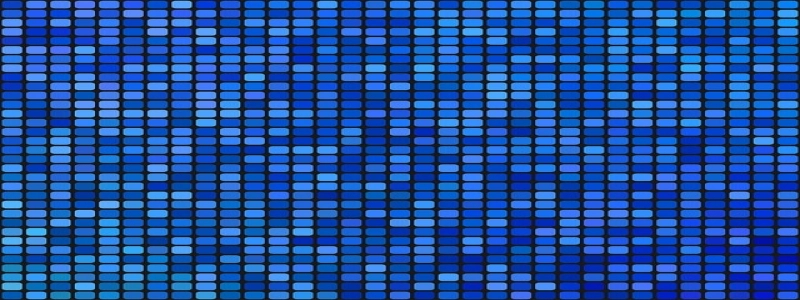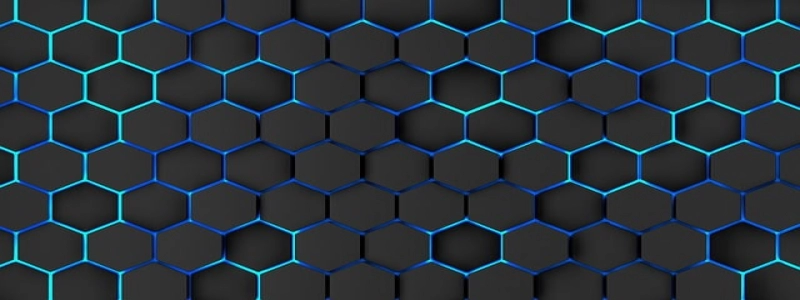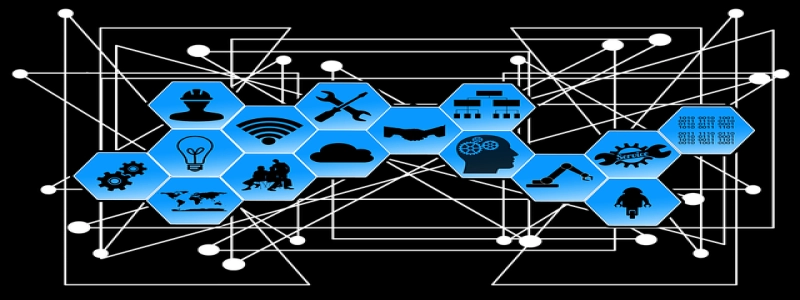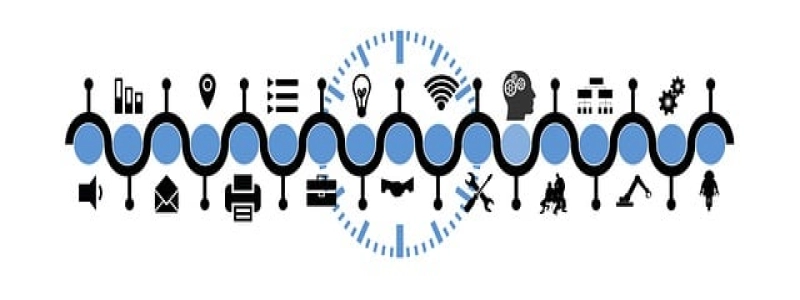How to Set Up an Ethernet Cable to Xbox
Introduction:
Setting up an Ethernet cable to your Xbox console is a simple and effective way to improve your gaming experience. By connecting your Xbox directly to your router using an Ethernet cable, you can enhance your internet speed and reduce latency, ensuring a smoother and more responsive gaming session. In this article, we will guide you through the steps to set up an Ethernet cable to your Xbox.
I. Gather the Required Materials:
Before starting the setup process, you will need to ensure that you have the necessary materials. These include:
1. Xbox console: This includes the Xbox One, Xbox One S, Xbox One X, or Xbox Series X/S.
2. Ethernet cable: Ensure that you have an Ethernet cable long enough to reach from your Xbox to your router.
3. Router: You will need a router to connect your Xbox to the internet.
4. Internet connection: Make sure that your internet service is up and running.
II. Locate the Ethernet Port:
The Ethernet port on your Xbox console is typically found on the back of the device. It is a rectangular port labeled \”Ethernet\” or \”LAN.\” Once you have located the port, proceed to the next step.
III. Connect the Ethernet Cable:
1. Plug one end of the Ethernet cable into the Ethernet port on the back of your Xbox console.
2. Next, plug the other end of the Ethernet cable into the available Ethernet port on your router.
IV. Configure Network Settings:
1. Power on your Xbox console.
2. Navigate to the home screen and select the \”Settings\” option.
3. Scroll down and select \”Network.\”
4. Choose \”Network settings.\”
5. Select \”Advanced settings.\”
6. Under the \”Advanced settings\” menu, choose \”DNS settings.\”
7. Select \”Automatic.\”
8. Finally, select \”Apply\” to save the changes.
V. Test the Connection:
1. Go back to the \”Network settings\” menu.
2. Select \”Test network connection.\”
3. Wait for the Xbox console to test the network connection.
4. Once the test is complete, you should see a message confirming a successful connection.
Conclusion:
By following the steps outlined in this article, you can easily set up an Ethernet cable to your Xbox console. This will result in faster internet speeds, reduced latency, and an overall improved gaming experience. Enjoy your enhanced gaming sessions with a stable and reliable internet connection!