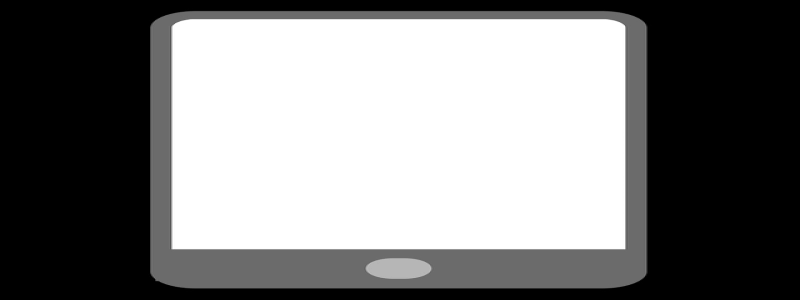Ethernet Tap for Wireshark
I. Introduction
A. What is an Ethernet Tap?
B. Importance of Wireshark in Network Analysis
II. How to set up an Ethernet Tap for Wireshark
A. Equipment required
B. Steps to set up Ethernet Tap
1. Connecting the Ethernet Tap
2. Configuring your network
3. Connecting Wireshark to the Ethernet Tap
III. Advantages of using an Ethernet Tap for Wireshark
A. Full visibility into network traffic
B. Non-intrusive monitoring
C. Capture all layers of network packets
D. Accurate timestamping
IV. Common Use Cases for Ethernet Tap with Wireshark
A. Network troubleshooting and debugging
B. Network performance monitoring
C. Security analysis and intrusion detection
V. Limitations of Ethernet Tap for Wireshark
A. Requires physical access to the network
B. Can introduce additional latency
C. Limited scalability for large networks
VI. Tips for using Ethernet Tap with Wireshark effectively
A. Filter relevant traffic
B. Optimize capture settings for better performance
C. Regularly update Wireshark
VII. Conclusion
A. Recap of the benefits of using an Ethernet Tap with Wireshark
B. Importance of network analysis for maintaining a secure and efficient network
I. Introduction
Ethernet Tap for Wireshark is a powerful tool used in network analysis to capture and analyze network traffic. In this article, we will explore what an Ethernet Tap is and its importance in conjunction with Wireshark.
A. What is an Ethernet Tap?
An Ethernet Tap is a device that allows for the passive monitoring of network traffic. It physically sits between two network devices, capturing packets and providing the data to an attached monitoring device, such as a computer running Wireshark.
B. Importance of Wireshark in Network Analysis
Wireshark is a popular open-source network protocol analyzer that allows network administrators to capture and analyze network packets. It helps in troubleshooting network issues, monitoring network performance, and detecting security threats. By integrating Wireshark with an Ethernet Tap, network analysis becomes much more comprehensive and accurate.
II. How to set up an Ethernet Tap for Wireshark
A. Equipment required
To set up an Ethernet Tap, you will need the following equipment:
– Ethernet Tap device
– Ethernet cables
– Two network devices (e.g., switches, routers)
B. Steps to set up Ethernet Tap
Setting up an Ethernet Tap involves the following steps:
1. Connecting the Ethernet Tap:
– Connect one end of the Ethernet cable from the network device’s output port to the Ethernet Tap’s input port.
– Connect another Ethernet cable from the Ethernet Tap’s output port to the network device’s input port.
2. Configuring your network:
– Make sure the network devices on both ends of the Ethernet Tap have their IP addresses and configurations properly set.
3. Connecting Wireshark to the Ethernet Tap:
– Connect your computer running Wireshark to the Ethernet Tap using an Ethernet cable.
– Launch Wireshark and configure it to capture packets from the network interface connected to the Ethernet Tap.
III. Advantages of using an Ethernet Tap for Wireshark
A. Full visibility into network traffic:
By using an Ethernet Tap, you can capture and analyze all network packets passing through it. This allows for comprehensive visibility into network activities and helps in identifying and resolving network issues.
B. Non-intrusive monitoring:
Ethernet Taps are passive devices, meaning they do not interfere with the network traffic or affect its performance. This non-intrusive monitoring ensures accurate and reliable analysis of network packets.
C. Capture all layers of network packets:
Ethernet Taps capture packets at the physical layer, allowing you to analyze network traffic at all higher layers, including data link, network, transport, and application layers. This capability enables in-depth analysis and troubleshooting.
D. Accurate timestamping:
Ethernet Taps provide accurate timestamps for captured packets, allowing for precise analysis of network latency and troubleshooting time-sensitive issues.
IV. Common Use Cases for Ethernet Tap with Wireshark
A. Network troubleshooting and debugging:
By capturing and analyzing network packets, an Ethernet Tap with Wireshark helps in identifying and resolving network connectivity issues, performance bottlenecks, and other network-related problems.
B. Network performance monitoring:
Ethernet Taps provide real-time monitoring of network traffic, allowing administrators to identify abnormal network behavior, measure network performance metrics, and optimize network capacity.
C. Security analysis and intrusion detection:
By monitoring network traffic, an Ethernet Tap with Wireshark aids in detecting security threats, such as unauthorized access attempts, malware infections, and data breaches. It helps in improving network security posture and implementing appropriate defensive measures.
V. Limitations of Ethernet Tap for Wireshark
A. Requires physical access to the network:
Ethernet Taps need to be physically connected to the network devices, which may not be feasible in remote or distributed network environments.
B. Can introduce additional latency:
The insertion of an Ethernet Tap can introduce slight latency in the network. While this impact is generally minimal, it is important to consider for time-sensitive applications or networks requiring high-speed data transfer.
C. Limited scalability for large networks:
Ethernet Taps may have limitations in handling high-speed networks or large-scale networks due to their hardware limitations. In such cases, alternative solutions, such as network TAP aggregators, may be necessary.
VI. Tips for using Ethernet Tap with Wireshark effectively
A. Filter relevant traffic:
Configure Wireshark to filter and capture only the relevant network packets. This helps in reducing the amount of captured data and focuses the analysis on specific network segments or protocols.
B. Optimize capture settings for better performance:
Consider adjusting Wireshark’s capture settings, such as buffer size and capturing filters, to optimize performance and manage memory usage effectively.
C. Regularly update Wireshark:
Keep Wireshark up to date with the latest version and security updates. This ensures that you have access to the latest features, bug fixes, and security enhancements.
VII. Conclusion
In conclusion, an Ethernet Tap for Wireshark is a valuable tool for network analysis. By providing full visibility into network traffic, non-intrusive monitoring, and the ability to capture all layers of network packets, Ethernet Taps enhance the capabilities of Wireshark. Whether for network troubleshooting, performance monitoring, or security analysis, the combination of an Ethernet Tap and Wireshark is essential for maintaining a secure and efficient network infrastructure.