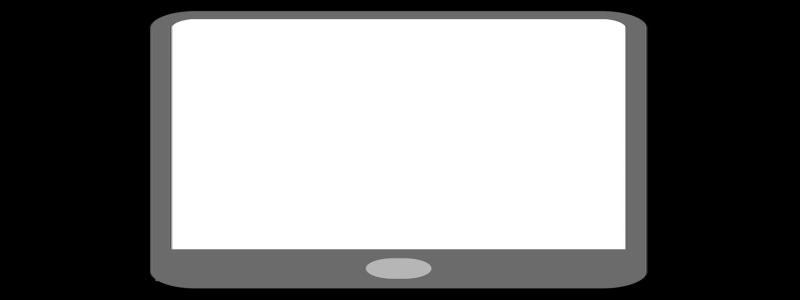Wireshark Ethernet
1. Introduction
1.1 What is Wireshark
1.2 Why use Wireshark for Ethernet analysis
1.3 Purpose of this article
2. Ethernet Basics
2.1 What is Ethernet
2.2 Ethernet frame structure
2.3 Ethernet addressing
3. Wireshark Features for Ethernet Analysis
3.1 Capturing Ethernet packets
3.2 Filtering and dissecting Ethernet frames
3.3 Analyzing Ethernet traffic statistics
4. Capturing Ethernet Packets with Wireshark
4.1 Preparing the capture environment
4.2 Configuring Wireshark capture settings
4.3 Starting the packet capture
4.4 Analyzing captured Ethernet packets
5. Filtering and Dissecting Ethernet Frames
5.1 Using display filters for Ethernet analysis
5.2 Dissecting Ethernet frame fields with Wireshark dissectors
5.3 Using Wireshark coloring rules for Ethernet analysis
6. Analyzing Ethernet Traffic Statistics
6.1 Viewing Ethernet traffic statistics in real-time
6.2 Extracting Ethernet traffic statistics from captured packets
6.3 Using statistical analysis tools in Wireshark for Ethernet analysis
7. Conclusion
7.1 Recap of Wireshark Ethernet features
7.2 Importance of Ethernet analysis with Wireshark
7.3 Final thoughts on using Wireshark for Ethernet troubleshooting
1. Introduction
1.1 What is Wireshark
Wireshark is a free and open-source network protocol analyzer software. It allows users to capture and analyze network traffic in real-time.
1.2 Why use Wireshark for Ethernet analysis
Ethernet is one of the most common network protocols used in Local Area Networks (LANs). Wireshark provides powerful features to analyze Ethernet traffic, helping network administrators troubleshoot issues and optimize network performance.
1.3 Purpose of this article
This article aims to provide a comprehensive guide on using Wireshark for Ethernet analysis. It will cover the basics of Ethernet, Wireshark features specifically designed for Ethernet analysis, and practical examples of capturing and analyzing Ethernet packets.
2. Ethernet Basics
2.1 What is Ethernet
Ethernet is a communication protocol widely used for Local Area Networks (LANs). It defines the physical and electrical specifications for transmitting data packets between network devices.
2.2 Ethernet frame structure
Ethernet frames consist of various fields, such as destination and source MAC addresses, type/length field, payload, and CRC (Cyclic Redundancy Check) for error detection.
2.3 Ethernet addressing
Each network device connected to an Ethernet network has a unique MAC (Media Access Control) address assigned by the manufacturer. MAC addresses are used for source and destination addressing in Ethernet frames.
3. Wireshark Features for Ethernet Analysis
3.1 Capturing Ethernet packets
Wireshark allows users to capture Ethernet packets from network interfaces in real-time. It supports various capture methods, including live capture, remote capture, and file import.
3.2 Filtering and dissecting Ethernet frames
Wireshark provides powerful filtering capabilities based on Ethernet frame fields. Users can define display filters to focus on specific types of Ethernet frames for analysis. It also includes dissectors to break down Ethernet frames into individual fields.
3.3 Analyzing Ethernet traffic statistics
Wireshark offers comprehensive statistics and analysis tools to analyze Ethernet traffic patterns, including packet rate, byte rate, traffic distribution, and packet size distribution.
4. Capturing Ethernet Packets with Wireshark
4.1 Preparing the capture environment
Ensure that your computer is connected to an Ethernet network and has Wireshark installed. Verify that the network interface used for capturing is properly configured.
4.2 Configuring Wireshark capture settings
Open Wireshark and select the desired network interface for capturing Ethernet packets. Configure the capture options, such as packet filters, capture duration, and packet buffer size.
4.3 Starting the packet capture
Click on the \”Start\” or \”Capture\” button in Wireshark to begin capturing Ethernet packets. Observe the captured packets in real-time as they are displayed in the packet list pane.
4.4 Analyzing captured Ethernet packets
After capturing the desired packets, analyze them using various Wireshark features. Apply display filters to focus on specific Ethernet frames, dissect individual fields to understand their meaning, and utilize statistics tools for traffic analysis.
5. Filtering and Dissecting Ethernet Frames
5.1 Using display filters for Ethernet analysis
Wireshark allows users to create display filters using various Ethernet frame fields, such as MAC addresses, frame type, and VLAN tags. These filters help in isolating specific types of Ethernet frames for analysis.
5.2 Dissecting Ethernet frame fields with Wireshark dissectors
Wireshark’s built-in dissectors break down Ethernet frames into individual fields, providing detailed information about each field’s value, meaning, and length. This helps in understanding the content of Ethernet frames.
5.3 Using Wireshark coloring rules for Ethernet analysis
Wireshark provides the option to colorize packets based on predefined rules. Users can define custom coloring rules for Ethernet frames to easily identify specific types of packets in the packet list pane.
6. Analyzing Ethernet Traffic Statistics
6.1 Viewing Ethernet traffic statistics in real-time
Wireshark displays real-time statistics related to Ethernet traffic, including packet rate, byte rate, and the distribution of frames across different Ethernet types.
6.2 Extracting Ethernet traffic statistics from captured packets
Wireshark allows users to generate summary reports of Ethernet traffic statistics based on the captured packets. These reports provide insights into traffic patterns and can help identify anomalies or network performance issues.
6.3 Using statistical analysis tools in Wireshark for Ethernet analysis
Wireshark includes various statistical analysis tools, such as time sequence graphs, packet size distribution graphs, and I/O graphs. These tools help visualize Ethernet traffic patterns and identify potential bottlenecks.
7. Conclusion
7.1 Recap of Wireshark Ethernet features
Wireshark provides powerful features for analyzing Ethernet traffic, including packet capturing, filtering, dissecting, and statistical analysis. These features enable network administrators to diagnose issues and optimize network performance.
7.2 Importance of Ethernet analysis with Wireshark
Ethernet is a fundamental network protocol, and analyzing Ethernet traffic is crucial for maintaining network reliability and performance. Wireshark’s Ethernet analysis capabilities offer deep insights into network behavior and aid in troubleshooting.
7.3 Final thoughts on using Wireshark for Ethernet troubleshooting
Wireshark’s user-friendly interface and extensive functionality make it a valuable tool for Ethernet troubleshooting. By capturing and analyzing Ethernet packets, network administrators can identify and resolve network issues efficiently.