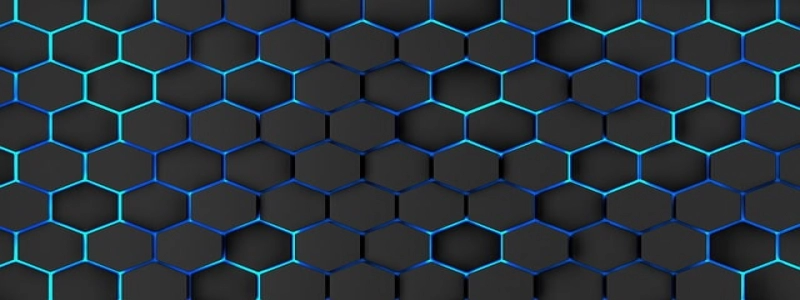Connect iPad to Ethernet
Introduction:
In this modern era of technology, iPads have become an essential device for many individuals. While iPads offer seamless internet connectivity through Wi-Fi, there may be instances where a more stable and reliable connection is required, especially for tasks that demand high-speed internet access. In such cases, connecting your iPad to an Ethernet connection can provide a secure and fast internet connection. This article will guide you on how to connect your iPad to Ethernet.
I. Understanding the Requirements:
Before connecting your iPad to Ethernet, it is essential to ensure that you have the necessary equipment. Below are the requirements for establishing an Ethernet connection with your iPad:
1. Lightning to USB Camera Adapter: This adapter allows you to connect your iPad to various external devices, including Ethernet adapters.
2. Ethernet Adapter: You will need an Ethernet adapter compatible with your iPad model. It is recommended to use Apple’s Thunderbolt to Gigabit Ethernet adapter for optimum compatibility and performance.
II. Connecting the Ethernet Adapter:
Once you have the required equipment, follow the steps below to connect your iPad to Ethernet:
1. Plug the USB end of the Lightning to USB Camera Adapter into the Lightning port on your iPad.
2. Connect one end of the Ethernet cable to the Ethernet port of the Thunderbolt to Gigabit Ethernet adapter.
3. Plug the other end of the Ethernet cable into the Ethernet port of your modem, router, or Ethernet wall outlet.
4. Connect the Thunderbolt to Gigabit Ethernet adapter to the USB end of the Lightning to USB Camera Adapter. Make sure the connections are secure.
III. Configuring the Ethernet Connection:
After successfully connecting the Ethernet adapter to your iPad, you may need to configure the Ethernet connection settings. Follow these steps to do so:
1. On your iPad, go to the \”Settings\” app.
2. Tap on \”Wi-Fi\” in the left sidebar.
3. Under the Wi-Fi section, you will find \”Ethernet\” listed as an option. Tap on it.
4. If your network requires a specific IP address configuration, tap on \”Configure IP.\” Otherwise, leave it on \”Automatic.\”
5. Once the settings are configured, your iPad will establish a connection through the Ethernet adapter.
IV. Verifying the Ethernet Connection:
To ensure that your iPad is successfully connected to Ethernet, follow these steps:
1. Open a web browser on your iPad.
2. Visit a website or perform any internet-related task.
3. If the website loads and you can browse the internet without any issues, it confirms that your iPad is successfully connected to Ethernet.
Conclusion:
Connecting your iPad to Ethernet can provide a more stable and reliable internet connection, particularly for tasks that require high-speed internet access. By following the steps outlined in this article, you can easily connect your iPad to Ethernet and enjoy a seamless browsing experience.