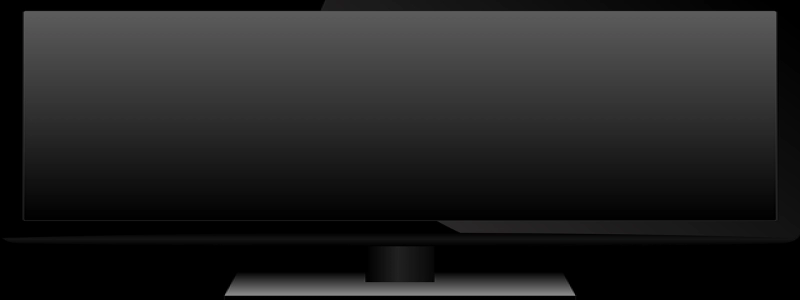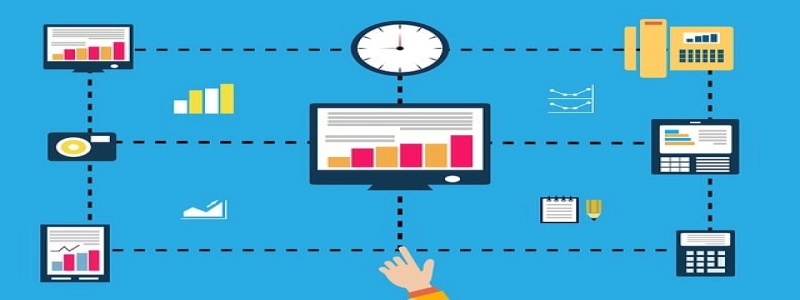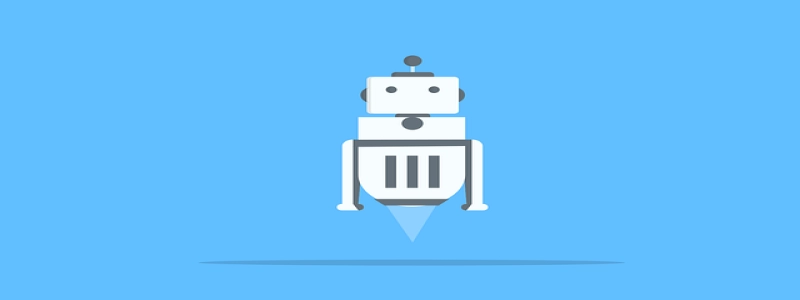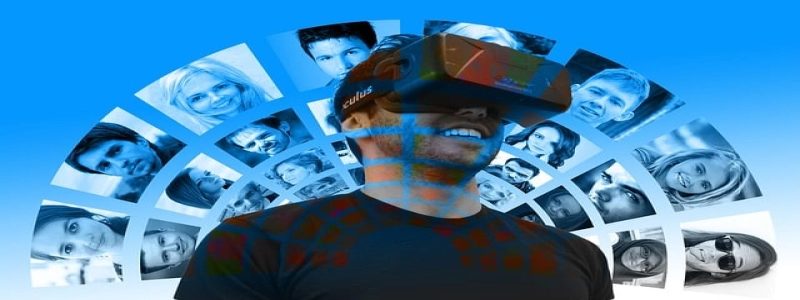Connecting iPad to Ethernet
I. Introduction
The iPad is a popular device known for its portability and versatility. However, when it comes to network connectivity, it primarily relies on Wi-Fi or cellular data. While these options are convenient in most cases, there are situations where a stable and fast wired connection is preferred. In this article, we will guide you through the process of connecting your iPad to Ethernet for a more reliable network connection.
II. Requirements
Before proceeding with the setup, make sure you have the following:
1. An iPad (compatible with iOS 10 or later)
2. An iPad-compatible Ethernet adapter
3. An Ethernet cable
4. A powered Ethernet wall socket or an Ethernet switch
III. Steps to Connect
Follow these steps to connect your iPad to Ethernet:
1. Connect the Ethernet cable to the Ethernet adapter.
2. Insert the Lightning or USB-C connector of the Ethernet adapter into the corresponding port on your iPad.
3. Once connected, your iPad should recognize the Ethernet adapter. A pop-up message may appear, asking you to \”Trust\” the device. Tap \”Trust\” to confirm.
4. Connect the other end of the Ethernet cable to a powered Ethernet wall socket or an Ethernet switch.
5. The iPad should now establish a wired connection to the Ethernet network.
6. To confirm the successful connection, go to the Settings app on your iPad.
7. Tap on \”Wi-Fi\” and you should see a new section labeled \”Ethernet.\” Your iPad will display the IP address and other network details assigned to it via Ethernet connection.
IV. Benefits of Ethernet Connection
Connecting your iPad to Ethernet offers several advantages:
1. Faster and more stable internet connection: Ethernet provides a more reliable and consistent connection compared to Wi-Fi, especially in crowded areas with multiple devices.
2. Improved security: Ethernet connections are generally considered more secure than wireless connections, as they are less prone to hacking and interference.
3. Increased productivity: With a wired connection, you can enjoy faster data transfer speeds, making it ideal for tasks such as downloading large files or streaming high-definition videos.
V. Troubleshooting Tips
If you encounter any issues while connecting your iPad to Ethernet, consider these troubleshooting tips:
1. Ensure that your Ethernet adapter is compatible with your iPad model and iOS version.
2. Check the Ethernet cable for any damages or loose connections.
3. Restart your iPad and try reconnecting the Ethernet adapter.
4. If your iPad fails to recognize the Ethernet adapter, check for any pending software updates and install them if available.
VI. Conclusion
By following these steps, you can easily connect your iPad to Ethernet and enjoy a stable and fast internet connection. Whether you need a more reliable connection for work or simply prefer the benefits of wired connectivity, setting up Ethernet on your iPad is a straightforward process that can enhance your overall user experience. Start enjoying the benefits of a wired connection today!