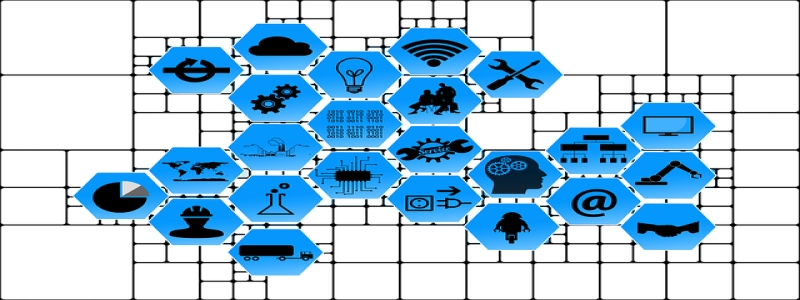Ubuntu 22.04 Ethernet Not Working
Introduction:
In this article, we will discuss the issue of Ethernet not working in Ubuntu 22.04 and provide possible solutions to fix this problem.
I. Understanding the Issue:
Ethernet connectivity is essential for accessing the internet and connecting to local networks. If you are experiencing issues with your Ethernet connection in Ubuntu 22.04, it can be frustrating. Before proceeding with the troubleshooting steps, it is crucial to understand the possible causes behind this problem.
II. Troubleshooting Steps:
Step 1: Check Physical Connections
The first step is to ensure that all physical connections are properly established. Make sure the Ethernet cable is securely plugged into both the router or modem and your Ubuntu computer. Also, check if the Ethernet port on your computer is functioning correctly.
Step 2: Verify Network Settings
Next, verify your network settings. Click on the network icon in the top-right corner of the screen and select \”Edit Connections.\” Look for your Ethernet connection and make sure it is enabled. Also, ensure that the correct settings, such as IP address, subnet mask, and gateway, are configured correctly.
Step 3: Restart Network Manager
Sometimes, restarting the Network Manager can resolve connectivity issues. Open a terminal by pressing Ctrl+Alt+T and enter the following command:
sudo systemctl restart network-manager
Step 4: Update Network Drivers
Outdated or incompatible network drivers can cause Ethernet problems. To update the drivers, open the Software & Updates application and navigate to the \”Additional Drivers\” tab. Check if any proprietary drivers are available for your network card and install them if necessary.
Step 5: Disable IPv6
In some cases, disabling IPv6 can resolve Ethernet-related issues. Open a terminal and enter the following command:
sudo nano /etc/sysctl.conf
Add the following lines to the end of the file:
net.ipv6.conf.all.disable_ipv6 = 1
net.ipv6.conf.default.disable_ipv6 = 1
Save the file by pressing Ctrl+X, followed by Y and Enter. Then run the following command to apply the changes:
sudo sysctl -p
Step 6: Reinstall Network Manager
If the above steps do not solve the issue, it might be necessary to reinstall the Network Manager. Open a terminal and enter the following command:
sudo apt-get install –reinstall network-manager
Conclusion:
Ethernet connectivity issues can occur in Ubuntu 22.04, but by following the troubleshooting steps mentioned above, you should be able to resolve them. Remember to regularly update your system and network drivers to ensure smooth network connectivity. If the problem persists, consider seeking assistance from Ubuntu forums or contacting technical support.