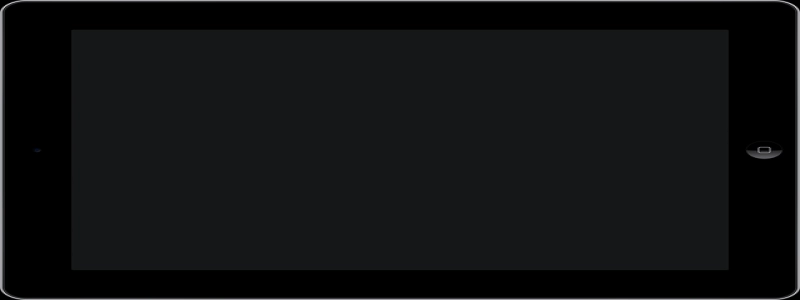How to Check SFP Port on Cisco Switch
Introduction:
SFP (Small Form-factor Pluggable) modules are commonly used in Cisco switches to provide connectivity between the switch and external networking devices. It is important to regularly check the status of SFP ports on a Cisco switch to ensure proper functionality and troubleshoot any issues. In this article, we will provide step-by-step instructions on how to check SFP ports on a Cisco switch.
I. Accessing the Cisco Switch:
1. Connect a computer to the switch using an Ethernet cable.
2. Open a web browser on the computer and enter the IP address of the switch in the address bar.
3. Enter the username and password to log in to the switch’s web interface.
II. Navigating to the SFP Port Status:
1. Once logged in, navigate to the \”Interfaces\” or \”Port Management\” section of the web interface. The exact location may vary depending on the switch model and firmware version.
2. Look for a submenu or tab that includes information about SFP ports.
III. Checking the SFP Port Status:
1. In the SFP port section, you will see a list of all the SFP ports on the switch.
2. The status of each port will be displayed, indicating whether the port is active, disabled, or experiencing any errors.
3. Pay attention to any warning or error messages associated with the SFP ports. This may indicate a problem with the module or the connected device.
4. If a port is disabled or experiencing errors, try restarting the switch or reinserting the SFP module to see if the issue resolves. If not, proceed to the next step.
IV. Viewing Detailed Information:
1. Click on the specific SFP port you want to inspect further.
2. Detailed information about the SFP module, such as its type, speed, and interface type, will be displayed.
3. Take note of the information and compare it with the specifications of the connected device to ensure compatibility.
V. Troubleshooting SFP Port Issues:
1. If the SFP port status is still problematic or if the module fails to display any information, try inserting the SFP module into a different port on the switch.
2. If the issue persists, replace the SFP module with a new one to eliminate the possibility of a faulty module.
3. If the problem persists after troubleshooting steps, contact Cisco support or consult relevant documentation for further assistance.
Conclusion:
Regularly checking the status of SFP ports on a Cisco switch is essential for maintaining network connectivity and identifying any issues. By following the steps outlined in this article, you can effectively check the SFP port status and troubleshoot any problems that may arise. Remember to consult the specific documentation and support resources provided by Cisco for more detailed instructions based on your switch model and firmware version.