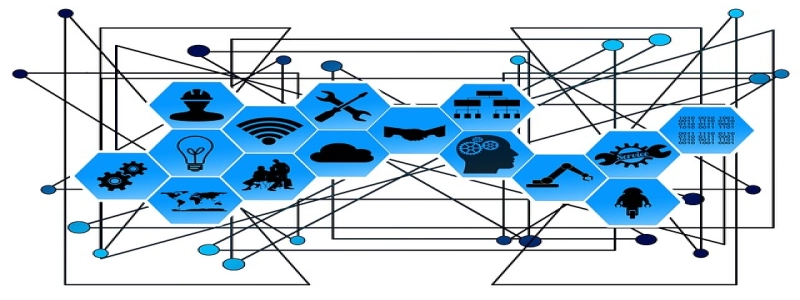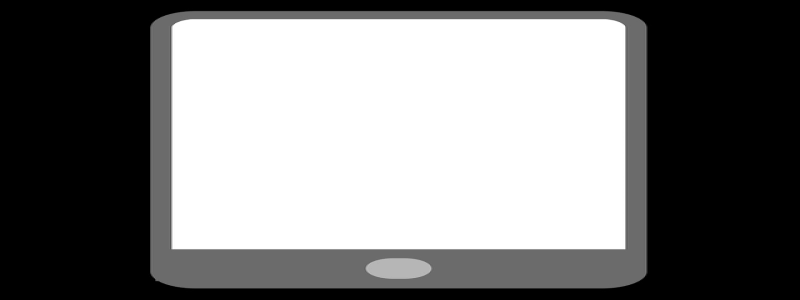Ethernet with MacBook Pro
Introduction
1.1 Overview of Ethernet
1.2 Importance of Ethernet for MacBook Pro users
Setting up Ethernet on MacBook Pro
2.1 Checking for Ethernet compatibility
2.2 Required hardware and cables
2.3 Connecting Ethernet to MacBook Pro
Ethernet configuration on MacBook Pro
3.1 Checking network settings
3.2 Configuring Ethernet connection
3.3 Troubleshooting common configuration issues
Benefits of using Ethernet on MacBook Pro
4.1 Faster and more stable internet connection
4.2 Enhanced security features
4.3 Improved performance for data-intensive tasks
Conclusion
Introduction
In our increasingly connected world, it is vital for MacBook Pro users to have a reliable and efficient internet connection. While Wi-Fi is commonly used, Ethernet offers several advantages that make it a preferred choice for many users. This article will explore how to set up and configure Ethernet on a MacBook Pro and discuss the benefits it offers.
Setting up Ethernet on MacBook Pro
Before diving into the Ethernet setup process, it is crucial to ensure that the MacBook Pro is compatible with Ethernet. Most MacBook Pro models come with an Ethernet port, but some newer models may require a USB-C to Ethernet adapter.
To establish an Ethernet connection, users will need the necessary hardware, including an Ethernet cable. It is recommended to use a Cat 5e or Cat 6 cable for optimal performance. Once all the required equipment is available, connecting Ethernet to the MacBook Pro is as simple as plugging one end of the cable into the Ethernet port on the laptop and the other end into the modem or router.
Ethernet configuration on MacBook Pro
After physically setting up the Ethernet connection, it is essential to configure the network settings on the MacBook Pro to enable the Ethernet connection. To check the network settings, users can go to the Apple menu, select System Preferences, and choose Network. Here, they can ensure that Ethernet is listed and enabled.
If Ethernet is not listed, users can click the \”+\” button to add a new service, select Ethernet, and click Create. Once Ethernet is listed and selected, users can click on the \”Advanced\” button to further configure the connection settings. In the Advanced settings, users can adjust options like IP address settings and DNS servers.
Troubleshooting common configuration issues is an integral part of the Ethernet setup process. Users should check if the Ethernet cable is properly connected and if the modem or router is functioning correctly. Restarting the MacBook Pro or resetting the network settings can often resolve any configuration issues.
Benefits of using Ethernet on MacBook Pro
There are numerous advantages to using Ethernet on a MacBook Pro.
Firstly, Ethernet offers a faster and more stable internet connection compared to Wi-Fi. This is especially beneficial for tasks that demand high bandwidth, such as streaming high-definition videos or online gaming.
Secondly, Ethernet provides enhanced security features, making it more secure than Wi-Fi. This is crucial for users who handle sensitive or confidential data on their MacBook Pro.
Lastly, Ethernet improves overall performance, particularly for data-intensive tasks like downloading large files or transferring data between devices. It ensures a consistent and reliable connection, minimizing the risk of interruptions or data loss.
Conclusion
Ethernet is a reliable and efficient technology that MacBook Pro users can take advantage of to enhance their internet experience. By following the setup and configuration steps outlined in this article, users can enjoy faster speeds, improved security, and better performance for their MacBook Pro.