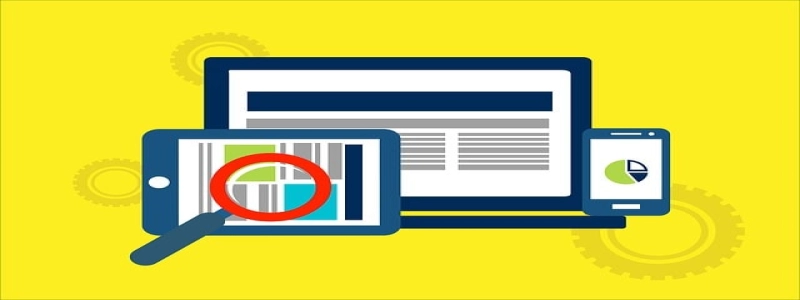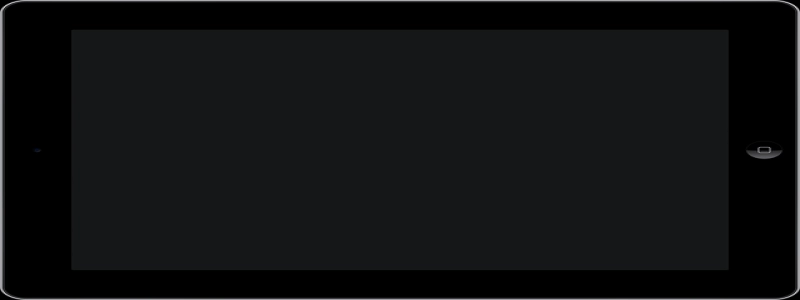Ethernet Converter for Laptop
Introduction:
Ethernet converters are devices that allow laptops to connect to Ethernet networks. They serve as an alternative to built-in Ethernet ports, which are becoming less common in newer laptop models. In this article, we will discuss the benefits of using an Ethernet converter for your laptop and provide a detailed explanation of how it works.
I. What is an Ethernet Converter?
A. Definition: An Ethernet converter is a device that enables laptops without built-in Ethernet ports to connect to wired networks.
B. Types of Ethernet converters:
1. USB to Ethernet converter: Connects to a laptop’s USB port and provides an Ethernet port for network connectivity.
2. Thunderbolt to Ethernet converter: Utilizes the Thunderbolt port found in some laptops to establish an Ethernet connection.
3. Ethernet docking station: Provides multiple connectivity options, including Ethernet, for laptops with limited port availability.
II. Benefits of using an Ethernet Converter
A. Reliable and stable connection: Ethernet connections are generally more stable and consistent compared to wireless connections. Using an Ethernet converter ensures a reliable network connection for your laptop.
B. Faster data transfer speeds: Ethernet connections offer faster data transfer rates, making it ideal for activities such as file transfers, video streaming, and online gaming.
C. Enhanced security: Wired connections are generally more secure than wireless connections, reducing the risk of unauthorized access to your network.
III. How Does an Ethernet Converter Work?
A. USB to Ethernet converter:
1. Connect the USB end of the converter cable to an available USB port on your laptop.
2. Connect the Ethernet cable from the network to the Ethernet port on the converter.
3. The converter’s built-in drivers will be automatically installed, allowing your laptop to recognize the Ethernet connection.
4. Configure the network settings on your laptop to use the Ethernet connection.
B. Thunderbolt to Ethernet converter:
1. Connect the Thunderbolt end of the converter to the Thunderbolt port on your laptop.
2. Connect the Ethernet cable from the network to the Ethernet port on the converter.
3. Ensure that the necessary drivers for the converter are installed on your laptop.
4. Configure the network settings on your laptop to enable the Ethernet connection.
C. Ethernet docking station:
1. Connect the docking station to your laptop using a compatible port, such as USB or Thunderbolt.
2. Ensure that the required drivers for the docking station are installed on your laptop.
3. Connect the Ethernet cable from the network to the Ethernet port on the docking station.
4. Configure the network settings on your laptop to utilize the Ethernet connection provided by the docking station.
Conclusion:
Ethernet converters for laptops are versatile devices that enable laptops without built-in Ethernet ports to connect to wired networks. They offer a reliable and stable connection, faster data transfer speeds, and enhanced security compared to wireless connections. By understanding how these converters work and their benefits, you can easily choose the right Ethernet converter for your laptop and enjoy the advantages of a wired network connection.