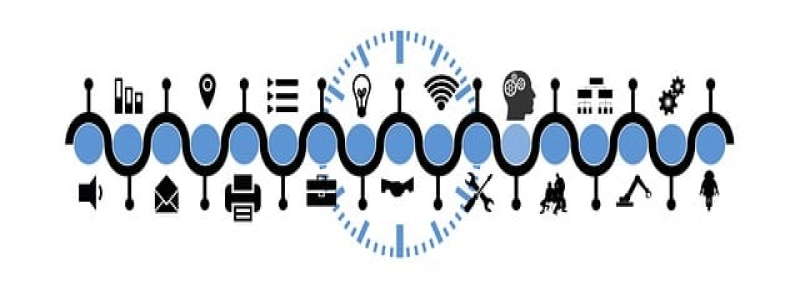How to Check Ethernet Speed
Introduction:
Ethernet speed refers to the rate at which data is transmitted over an Ethernet connection. It is important to check the Ethernet speed to ensure a stable and fast internet connection. This article will provide a step-by-step guide on how to check the Ethernet speed.
I. Checking Ethernet Speed on Windows:
1. Open the Control Panel: Click on the Start menu, search for \”Control Panel,\” and open it.
2. Go to Network and Internet: In the Control Panel, click on \”Network and Internet.\”
3. Open Network and Sharing Center: Under the Network and Internet category, click on \”Network and Sharing Center.\”
4. Select the Ethernet Connection: In the Network and Sharing Center, locate the \”Connections\” section and click on the Ethernet connection you want to check.
5. View the Ethernet Speed: In the Ethernet Status window, you will find the connection speed listed in Mbps (megabits per second).
II. Checking Ethernet Speed on Mac:
1. Open System Preferences: Click on the Apple menu at the top-left corner of the screen and select \”System Preferences.\”
2. Go to Network: In the System Preferences window, click on the \”Network\” icon.
3. Select Ethernet: In the Network window, select \”Ethernet\” from the list of available network connections.
4. Check Ethernet Status: Below the list of available network connections, you will find the current Ethernet status, including the speed in Mbps.
III. Using Online Speed Test Tools:
1. Open a Web Browser: Launch your preferred web browser on any operating system.
2. Search for Speed Test Tools: In the search engine, type \”Ethernet speed test\” and press Enter.
3. Choose a Speed Test Tool: From the search results, select a trustworthy and reliable speed test tool.
4. Start the Test: Follow the instructions on the speed test tool website to initiate the test. The tool will measure your Ethernet speed and display the result in Mbps.
IV. Using Command Prompt (Windows):
1. Open Command Prompt: Press the Windows key + R to open the Run dialog box. Type \”cmd\” and hit Enter to open the Command Prompt.
2. Run a Speed Test Command: In the Command Prompt, type \”ping -t www.google.com\” and press Enter. The test will start, and it will display the ping time and packet loss.
3. Calculate Speed: After the test has run for a while, press Ctrl + C to stop it. Look for the line that says \”time=\” and note the number next to it. Dividing the packet size (usually 32 bytes) by the time taken will give you the Ethernet speed in Mbps.
Conclusion:
Checking the Ethernet speed is essential to ensure a reliable and fast internet connection. By following the steps mentioned in this guide, you can easily check the Ethernet speed on different operating systems. Use the method that works best for you and take necessary actions to optimize your network speed if needed.