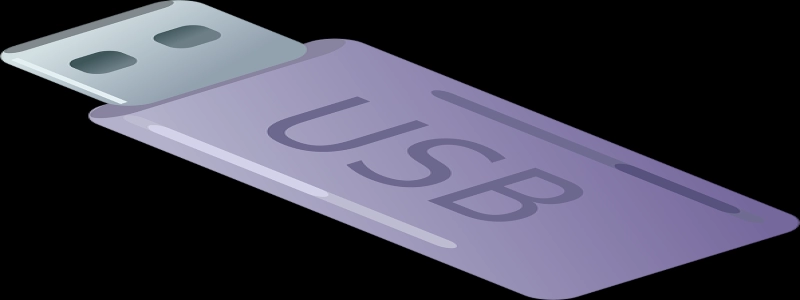Two Ethernet Connections on One Computer
Introduction:
Having multiple Ethernet connections on a single computer can provide several advantages, such as increased network speed, redundancy, and the ability to connect to different networks simultaneously. In this article, we will explore the benefits of having multiple Ethernet connections and how to set them up on your computer.
I. Benefits of Multiple Ethernet Connections:
A. Increased Network Speed:
1. With two Ethernet connections, you can aggregate the bandwidth of both connections to achieve faster network speeds.
2. This can be particularly useful for tasks that require large data transfers or online gaming.
B. Redundancy:
1. Having two Ethernet connections means that if one connection fails, the other one can still provide internet access.
2. This redundancy ensures uninterrupted connectivity, especially in critical situations or business environments.
C. Simultaneous Network Connections:
1. With multiple Ethernet connections, you can connect to different networks simultaneously.
2. This is beneficial for individuals who need to access resources on multiple networks, such as employees working remotely or IT professionals managing multiple networks.
II. Setting up Multiple Ethernet Connections:
A. Hardware Requirements:
1. Two Ethernet ports on your computer or a USB Ethernet adapter if your computer has only one port.
2. Ethernet cables and a router or switch to connect the computer to the networks.
B. Configuring Network Connections:
1. Open the Control Panel on your computer and navigate to the Network and Internet settings.
2. Click on \”Network and Sharing Center\” and then select \”Change adapter settings.\”
3. Right-click on the Ethernet connection you want to configure and select \”Properties.\”
4. In the Ethernet Properties window, select \”Internet Protocol Version 4 (TCP/IPv4)\” and click on the \”Properties\” button.
5. In the TCP/IPv4 Properties window, select \”Use the following IP address\” and enter the IP address, subnet mask, default gateway, and DNS server information provided by your network administrator.
6. Repeat steps 3-5 for the second Ethernet connection, ensuring that you use different IP addresses and network configurations.
C. Load Balancing and Aggregation:
1. To take advantage of increased network speeds, you can configure load balancing or link aggregation between the two Ethernet connections.
2. Load balancing distributes network traffic evenly between the connections, maximizing throughput.
3. Link aggregation, also known as Ethernet bonding, combines the bandwidth of both connections into a single virtual network interface, increasing network speed and providing failover capabilities.
D. Troubleshooting:
1. If you encounter any issues with your multiple Ethernet connections, ensure that both connections are properly configured and connected to the respective networks.
2. Check for any software or firewall settings that might be blocking the connections.
3. Update your network drivers and firmware to the latest versions to ensure compatibility and stability.
Conclusion:
Having two Ethernet connections on a single computer can greatly enhance your network capabilities. Whether it’s for increased speed, redundancy, or simultaneous network connections, configuring multiple Ethernet connections provides a range of benefits. By following the steps outlined in this article, you can harness the power of multiple Ethernet connections and optimize your network experience.