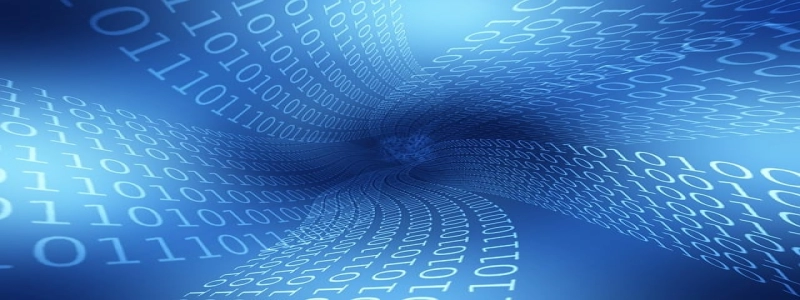Raspberry Pi Ethernet Not Working
Introduction:
The Raspberry Pi is a versatile and popular single-board computer that can be used for a wide range of applications. One of its key features is the ability to connect to the internet via Ethernet, providing a stable and reliable connection. However, there are instances when the Ethernet connection on a Raspberry Pi may not work correctly. In this article, we will discuss some common causes of Ethernet issues and provide detailed instructions on how to fix them.
Section 1: Troubleshooting the Ethernet Connection
1.1. Checking the Hardware Connections:
The first step in troubleshooting the Ethernet connection on your Raspberry Pi is to ensure that all hardware connections are properly made. Check the Ethernet cable for any physical damages or loose connections. Make sure that the Ethernet cable is securely plugged into both the Raspberry Pi and the router or modem.
1.2. Verifying the Configuration:
Next, verify the network configuration settings on your Raspberry Pi. Open the terminal and enter the command \”ifconfig\” to view the network interfaces. Look for the \”eth0\” interface and ensure that it has an IP address assigned. If the IP address is not present or is set to \”0.0.0.0\”, there may be an issue with the network configuration.
Section 2: Fixing Common Ethernet Issues
2.1. Updating the Raspberry Pi Software:
One common cause of Ethernet problems is an outdated or incompatible operating system. To fix this, ensure that your Raspberry Pi is running the latest version of the operating system. Open the terminal and enter the command \”sudo apt-get update && sudo apt-get upgrade\” to update the software.
2.2. Checking for IP Address Conflicts:
Another potential issue is IP address conflicts on the network. Ensure that the IP address assigned to the Raspberry Pi is unique and not being used by any other device on the network. You can change the IP address of the Raspberry Pi by editing the network configuration file. Open the terminal and enter the command \”sudo nano /etc/network/interfaces\” to modify the file.
2.3. Checking for DHCP Configuration:
In some cases, the DHCP (Dynamic Host Configuration Protocol) settings may not be properly configured, resulting in an inability to obtain an IP address. Verify that the Raspberry Pi is configured to obtain an IP address automatically from the router or modem. Open the terminal and enter the command \”sudo nano /etc/dhcpcd.conf\” to check the DHCP configuration.
2.4. Disabling Power Saving Mode:
Power saving features on the Raspberry Pi may cause intermittent connection issues with Ethernet. To disable power saving mode, open the terminal and enter the command \”sudo nano /etc/network/interfaces\” to edit the network configuration file. Add the following line to the file: \”post-up /sbin/iw dev wlan0 set power_save off\”.
Conclusion:
In this article, we have discussed some common causes of Ethernet issues on the Raspberry Pi and provided detailed instructions on how to fix them. By following the troubleshooting steps outlined in Section 1 and applying the fixes mentioned in Section 2, users can resolve most Ethernet problems and restore a stable network connection on their Raspberry Pi. Remember to double-check all hardware connections, update the software, resolve IP conflicts, check DHCP configuration, and disable power saving mode if necessary. With these fixes in place, your Raspberry Pi should be able to establish a reliable Ethernet connection.