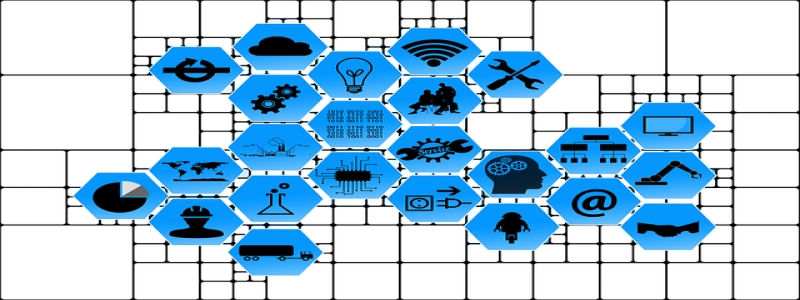How to Connect Ethernet Cable to TV Box
Introduction:
In today’s digital age, having a smart TV box that can stream various online content is becoming more and more popular. One of the key aspects of a smart TV box is its ability to connect to the internet. While Wi-Fi is the most commonly used method, using an Ethernet cable can provide a more stable and reliable connection. This article will guide you through the steps of connecting an Ethernet cable to a TV box for a seamless streaming experience.
I. Gather Necessary Supplies:
– Ethernet cable: Ensure that you have a suitable Ethernet cable of the required length.
– TV box: Have your smart TV box ready for the connection process.
– Router: Make sure you have a router with an available Ethernet port.
II. Locate Ethernet Port:
1. Check your TV box: Look for an Ethernet port on the back or side of your TV box. It is usually labeled as \”LAN\” or with an icon representing two interconnected computers.
2. Router: Identify an available Ethernet port on your router. These ports are typically labeled numerically or with the word \”LAN.\”
III. Connect the Ethernet Cable:
1. Connect one end: Take the Ethernet cable and plug one end into the Ethernet port on the back of your TV box. Ensure a secure connection by pushing the plug firmly until it clicks into place.
2. Connect the other end: Take the other end of the Ethernet cable and insert it into the available Ethernet port on your router. Again, make sure it is securely connected.
IV. Configure Network Settings:
1. Power on your TV box: Turn on your TV and the connected TV box.
2. Navigate to settings: Using your TV’s remote control, access the settings menu on the TV box.
3. Select network settings: Look for the network settings option and select it. This may vary depending on the TV box model.
4. Choose Ethernet connection: Within the network settings, select the Ethernet connection option to enable it. The TV box will detect the Ethernet connection automatically.
5. Test the connection: After enabling the Ethernet connection, perform a network connection test to ensure a successful connection between the TV box and the internet.
V. Enjoy Seamless Streaming:
Once you have successfully connected the Ethernet cable to your TV box and configured the network settings, you can now enjoy a stable and reliable internet connection. This will enhance your streaming experience by eliminating buffering and providing faster data transfer speeds.
Conclusion:
Connecting an Ethernet cable to a TV box is a straightforward process that can greatly improve your streaming experience. By following these steps, you can ensure a stable and reliable internet connection for your smart TV box. Say goodbye to buffering and enjoy seamless streaming of your favorite online content.