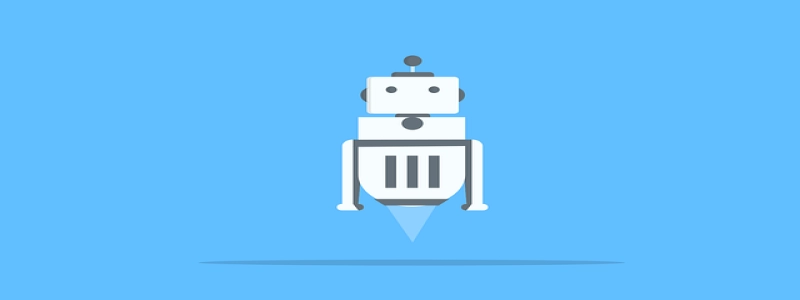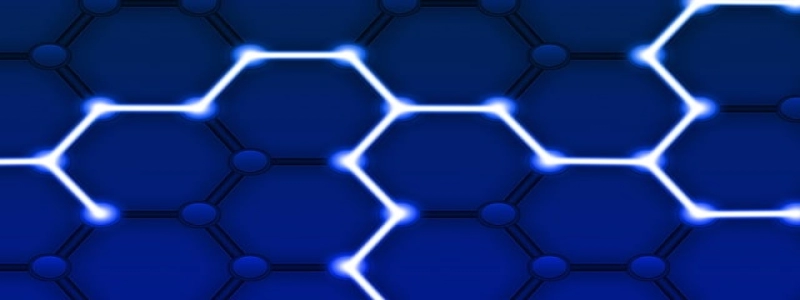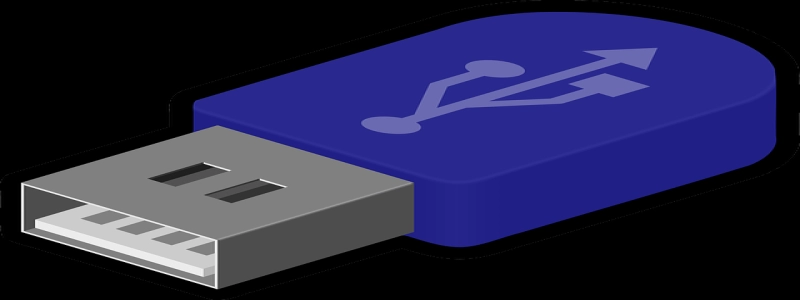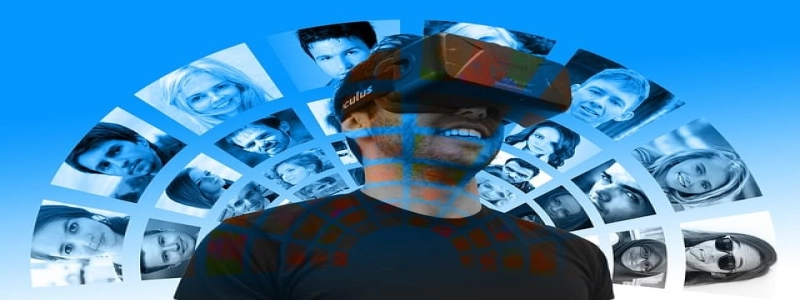Wireless to Wired Ethernet
Introduction:
In today’s modern world, wireless technology has become an integral part of our lives. It allows us to connect to the internet and access information without the need for physical cables. However, there are instances where having a wired Ethernet connection is preferred or necessary. This article will discuss the process of converting a wireless connection to a wired Ethernet connection.
I. Understanding the Need for a Wired Ethernet Connection:
1.1 Reliable and stable connection: Wireless connections are prone to interference from various devices and obstacles, leading to drops in speed and connection loss. A wired Ethernet connection provides a more reliable and stable connection, especially for activities such as online gaming or streaming high-definition videos.
1.2 Security concerns: Wireless connections are more susceptible to hacking and unauthorized access compared to wired Ethernet connections. By using a wired connection, you can enhance the security of your network and protect sensitive information.
1.3 Speed requirements: Some high-bandwidth applications, such as video editing or large file transfers, require a stable and high-speed connection. Wired Ethernet connections generally offer faster speeds compared to wireless connections, making them more suitable for such tasks.
II. Steps to Convert Wireless to Wired Ethernet:
2.1 Check router compatibility: Ensure that your router supports wired Ethernet connections. Most routers come with Ethernet ports to connect wired devices.
2.2 Connect the Ethernet cable: Locate the Ethernet port on your device that requires a wired connection and connect one end of the Ethernet cable to this port. The other end of the cable should be connected to the available Ethernet port on your router.
2.3 Disable wireless connection: To ensure that your device prioritizes the wired Ethernet connection, disable the wireless connection on your device. This can typically be done through the network settings menu.
2.4 Configure network settings: If necessary, configure the network settings on your device to utilize the wired connection. This may include assigning a static IP address or adjusting DNS settings.
2.5 Test the connection: After completing the above steps, test the wired Ethernet connection to ensure that it is working correctly. Open a web browser or perform a speed test to verify the connection stability and speed.
III. Additional Considerations:
3.1 NetworK switch: If you require wired connections for multiple devices, you may need to invest in a network switch. A network switch allows you to expand the number of available Ethernet ports on your router.
3.2 Ethernet cable length: Keep in mind that Ethernet cables have a limited length before signal degradation occurs. If you need to connect devices that are located far from the router, consider using an Ethernet extender or investing in a long Ethernet cable.
Conclusion:
While wireless technology offers convenience and flexibility, a wired Ethernet connection is often preferred for its reliability, security, and faster speeds. By following the steps outlined in this article, you can easily convert your wireless connection to a wired Ethernet connection. Consider your specific needs and requirements to determine whether a wired connection is suitable for you.