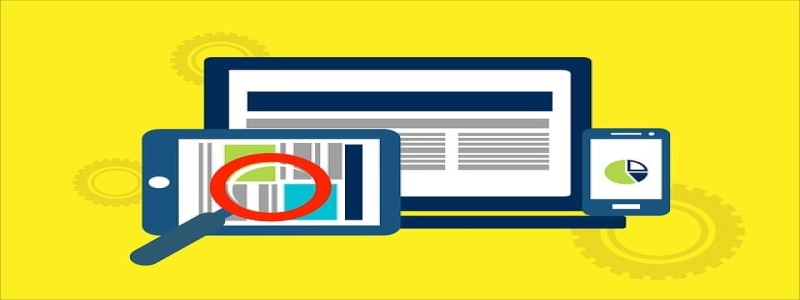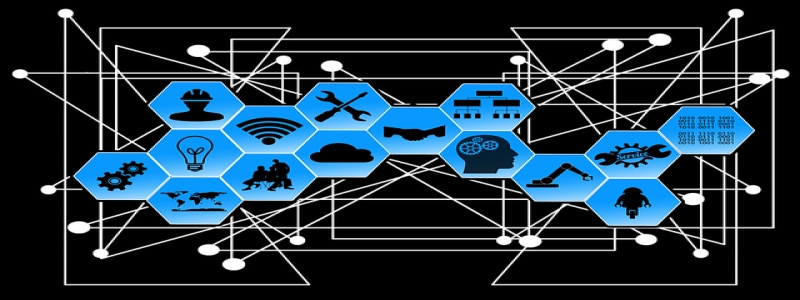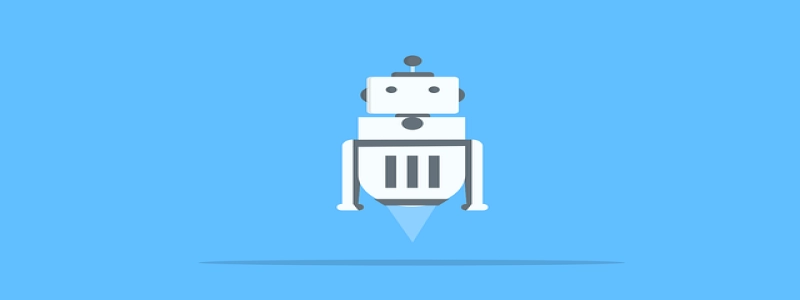Ethernet Connection on MacBook
Introduction:
Ethernet connection is a reliable and widely used method for establishing a stable and fast internet connection. In this article, we will discuss how to set up an Ethernet connection on a MacBook and the benefits it offers.
I. What is an Ethernet connection?
A. Definition: An Ethernet connection is a wired connection that uses Ethernet cables to connect a device, such as a MacBook, to a local area network (LAN) or a modem.
B. Advantages:
1. Stability: Ethernet connection provides a more stable and consistent internet connection compared to Wi-Fi.
2. Speed: Ethernet connection offers faster data transfer speeds, which is crucial for tasks that require high bandwidth, such as streaming or online gaming.
3. Security: Ethernet connection is generally considered more secure than Wi-Fi, as it is less susceptible to hacking or unauthorized access.
II. Setting up Ethernet connection on a MacBook:
A. Check for Ethernet port:
1. Newer MacBook models (2015 and later) might not have an Ethernet port. In this case, an Ethernet adapter is required.
2. Older MacBook models typically have an Ethernet port, which can be found on the side or back of the device.
B. Connect the Ethernet cable:
1. Plug one end of the Ethernet cable into the Ethernet port on the MacBook or the Ethernet adapter.
2. Connect the other end of the Ethernet cable to the modem or router.
C. Configure Ethernet settings:
1. Open the \”System Preferences\” on your MacBook.
2. Click on \”Network\” to open the Network preferences pane.
3. On the left-hand side, select \”Ethernet\” from the list of available network connections.
4. Click on the \”Advanced\” button to access advanced settings.
5. Configure the settings according to your network requirements, such as setting the IP address to automatic or manual, and DNS settings if necessary.
6. Click \”OK\” to save the settings.
D. Test the connection:
1. Open a web browser to check if the Ethernet connection is working.
2. Visit a website and ensure that it loads without any issues.
3. If the connection is not working, double-check the cable connections and settings or contact your internet service provider for assistance.
III. Benefits of using Ethernet connection on a MacBook:
A. Faster internet speed: Ethernet connection offers faster data transfer rates, which is beneficial for bandwidth-intensive tasks such as downloading large files or streaming high-definition videos.
B. Reliability: Ethernet connection is not affected by factors that can disrupt Wi-Fi signals, such as distance from the router or interference from other devices.
C. Enhanced security: Ethernet connection provides a more secure connection compared to Wi-Fi, as it requires physical access to the Ethernet cable for unauthorized access.
D. Consistent performance: Ethernet connection ensures a consistent and stable internet connection, reducing the chances of interruptions or drops in connectivity.
Conclusion:
Establishing an Ethernet connection on a MacBook can significantly improve internet performance, providing faster speeds, enhanced security, and stability. By following the simple steps outlined in this article, MacBook users can enjoy a reliable and high-speed internet experience.