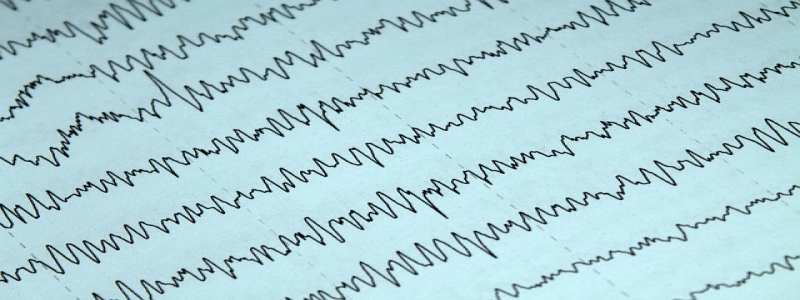Wireless Ethernet for PC
Introduction:
The advent of wireless technology has revolutionized the way we connect and communicate. One such innovation is wireless Ethernet, which enables PCs to access the internet and other networks without the need for physical wired connections. In this article, we will delve into the various aspects of wireless Ethernet for PC, including its benefits, setup process, and key considerations.
I. Benefits of Wireless Ethernet for PC:
1. Convenience: With wireless Ethernet, PC users can connect to the internet from anywhere within the range of their wireless router. This eliminates the need for cumbersome wired connections and allows for greater mobility.
2. Flexibility: Wireless Ethernet enables users to connect multiple devices to the same network simultaneously. This means that PCs, smartphones, tablets, and other wireless-enabled devices can all access a common wireless network, making file sharing and collaboration seamless.
3. Cost-effective: Implementing wireless Ethernet eliminates the need for purchasing and installing Ethernet cables throughout a workspace or home. This not only saves on costs but also reduces the clutter associated with wired connections.
II. Setting Up Wireless Ethernet for PC:
1. Check Hardware Requirements: Before setting up wireless Ethernet, ensure that your PC has a built-in wireless adapter or is compatible with external wireless adapters. Most modern PCs come with built-in wireless capabilities.
2. Install Drivers: If your PC doesn’t have built-in wireless capabilities, install the necessary drivers for your wireless adapter. These drivers can typically be downloaded from the manufacturer’s website or included in the package.
3. Connect to a Wireless Network: Once the wireless adapter is installed and the drivers are set up, locate the wireless network icon on your PC’s taskbar. Click on it to view available wireless networks. Select your desired network and enter the password if required.
III. Key Considerations for Wireless Ethernet:
1. Security: Protecting your wireless network is crucial to prevent unauthorized access. Set up a strong password for your wireless network, enable network encryption (WPA/WPA2), and disable SSID broadcasting to enhance security.
2. Range: The range of wireless Ethernet can vary depending on factors like obstacles, interference, and the strength of the wireless router. Ensure that the wireless router is positioned centrally to maximize coverage and minimize signal loss.
3. Speed and Performance: Wireless Ethernet speeds are influenced by various factors, including the wireless standard (802.11n, 802.11ac, etc.), number of devices connected, and network congestion. Consider upgrading to a higher speed wireless router if necessary.
Conclusion:
Wireless Ethernet for PC provides numerous advantages, offering convenience, flexibility, and cost-effectiveness. By following the setup process and considering key factors such as security, range, and speed, users can fully harness the benefits of wireless connectivity. Embrace the wireless revolution and experience a seamless and enhanced PC network connection.