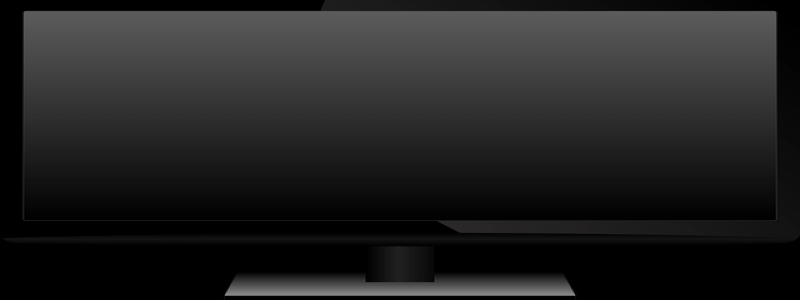No Internet Ethernet
Introduction
In today’s modern world, internet connectivity has become an integral part of our lives. Whether it is for work, education, entertainment, or communication, we rely heavily on a stable and fast internet connection. However, there may be times when we encounter issues with our internet connectivity, especially when using an Ethernet connection. In this article, we will explore the common causes of no internet Ethernet issues and provide detailed explanations on how to troubleshoot and fix them.
1. Unplugged Ethernet Cable
One of the most common causes of no internet Ethernet issues is a loosely or accidentally unplugged Ethernet cable. Before diving into complex troubleshooting, it is essential to check the physical connection. Ensure that both ends of the Ethernet cable are securely and firmly plugged into the Ethernet port on your computer or laptop and the router or modem.
2. Faulty Ethernet Cable
Sometimes, the Ethernet cable itself may be faulty and can cause no internet connectivity. An Ethernet cable may have broken or damaged wires, damaged connectors, or internal damages. Consider replacing the Ethernet cable with a new one to see if the issue is resolved. Additionally, it is recommended to use a shielded and high-quality Ethernet cable for better performance and reliability.
3. Router or Modem Issues
If the Ethernet cable and its connections are intact, the next step is to check the router or modem. Ensure that the router or modem is powered on and all the necessary lights are illuminated. If any of the lights are not lit or blinking, it indicates a potential issue with the device. Try restarting the router or modem by unplugging the power cable, waiting for a few seconds, and then plugging it back in. This simple step can often resolve temporary glitches or connectivity problems.
4. Network Configuration
In some cases, the network settings on your computer or laptop may be configured incorrectly, leading to no internet Ethernet issues. To troubleshoot this, navigate to the Network Settings or Network Configurations in your operating system. Check if the Ethernet connection is set to \”Obtain IP Address Automatically\” or \”Obtain DNS Server Address Automatically.\” If not, make the necessary changes and restart your computer to apply the settings.
5. Software or Driver Issues
Outdated or incompatible network drivers or software can also cause no internet Ethernet problems. To address this, open the Device Manager on your computer and locate the Network Adapters section. Expand the section and check if any network adapters are marked with a yellow exclamation mark or a warning sign. If so, right-click on the adapter and select \”Update Driver.\” Follow the on-screen instructions to update the driver to the latest version.
Conclusion
Experiencing no internet Ethernet issues can be frustrating and can disrupt our daily activities. However, by following the steps mentioned above and systematically troubleshooting the problem, you can quickly identify and fix the underlying cause. Remember to check the physical connections, replace faulty cables, restart the router or modem, configure network settings correctly, and update drivers or software. By doing so, you can restore your internet connectivity and enjoy seamless online experiences.