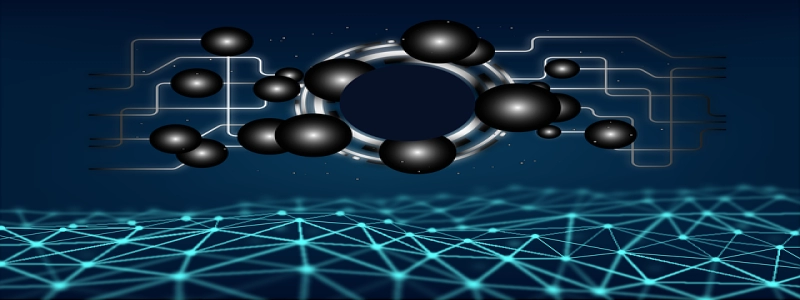### ฉัน. การแนะนำ
In today’s digital world, having a stable and reliable internet connection is crucial. While there are various ways to connect to the internet, one of the most common and reliable methods is through an Ethernet connection. In this article, we will discuss how to test an Ethernet connection and ensure its optimal performance.
### ครั้งที่สอง. The Importance of Testing Ethernet Connection
Testing an Ethernet connection is essential to ensure that it is functioning correctly and providing the desired speed and stability. A faulty or poorly configured Ethernet connection can lead to slow internet speeds, intermittent connectivity issues, and a frustrating online experience. Therefore, it is vital to test the Ethernet connection regularly to identify and rectify any problems promptly.
### สาม. Steps to Test Ethernet Connection
#### 1. Check Physical Connection
The first step in testing an Ethernet connection is to ensure that all physical connections are secure and properly plugged in. Start by examining the Ethernet cable for any visible damages or loose connections. Ensure that both ends of the cable are firmly connected to the appropriate devices, such as the modem and the computer.
#### 2. Assess Link Lights
ต่อไป, look for the link lights on the Ethernet ports of both the modem and the computer. These lights indicate the status of the connection. If the link lights are not illuminated or blinking, it could indicate a faulty cable or a problem with the Ethernet port. In such cases, try using a different cable or connecting to a different Ethernet port to troubleshoot the issue.
#### 3. Perform Speed Test
To assess the performance of your Ethernet connection, it is crucial to conduct a speed test. There are various online tools available that can measure the speed of your internet connection accurately. Choose a reliable speed test website and follow the instructions to initiate the test. The results will provide valuable information about the download and upload speed, latency, and packet loss.
#### 4. Check Network Configuration
In some cases, a slow Ethernet connection could be due to incorrect network configuration settings. Ensure that your computer’s network settings, such as IP address, subnet mask, and DNS servers, are correctly configured. Any misconfiguration in these settings can negatively impact the performance of your Ethernet connection. Consult the user manual or contact your internet service provider for assistance in configuring these settings correctly.
#### 5. Troubleshoot Connectivity Issues
If you experience connectivity issues, such as intermittent disconnections or limited access to certain websites, try troubleshooting the problem. Start by restarting your modem, router, and computer. This simple step can often resolve minor connectivity issues. If the problem persists, consider updating your network drivers, checking for firmware updates for your modem and router, or contacting your internet service provider for further assistance.
### IV. บทสรุป
Ensuring a reliable Ethernet connection is essential for a seamless online experience. โดยทำตามขั้นตอนที่อธิบายไว้ในบทความนี้, you can effectively test your Ethernet connection and address any issues that may arise. Regularly testing and maintaining your Ethernet connection will help maximize its performance and provide you with fast and stable internet access.