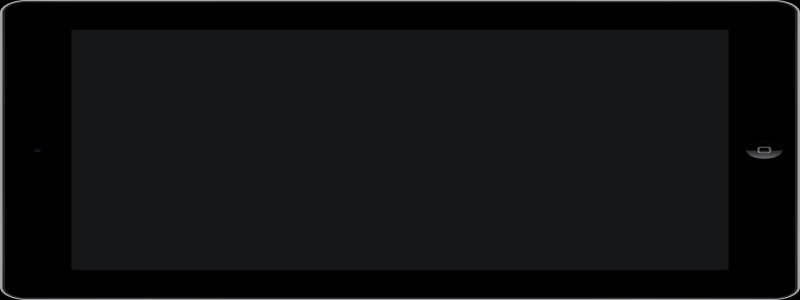# Ubuntu Ethernet Not Showing Up
## Introducere
Ethernet connection is essential for accessing the internet on your Ubuntu computer. in orice caz, sometimes you may encounter an issue where the Ethernet connection is not showing up. This can be frustrating, but fortunately, there are several potential solutions to this problem. În acest articol, we will explore different troubleshooting steps to help you resolve the issue and get your Ethernet connection working again.
## Causes of the Problem
Before diving into the solutions, let’s first understand some of the common causes that can lead to the Ethernet connection not showing up on your Ubuntu system. These include:
1. Faulty or loose Ethernet cable connection.
2. Outdated or incompatible network drivers.
3. Configuration issues with the network settings.
4. Malfunctioning network interface card (NIC).
5. Hardware issues with the Ethernet port on your computer.
## Troubleshooting Steps
### Step 1: Check the Physical Connection
The first thing you should do is to ensure that the Ethernet cable is securely plugged into both your computer and the router or modem. Sometimes, a loose connection can cause the Ethernet not to show up. Try unplugging and re-plugging the cable to make sure it is properly connected.
### Step 2: Restart the Network Manager Service
Sometimes, the issue can be resolved simply by restarting the network manager service on your Ubuntu system. Open a terminal and enter the following command:
“`
sudo service network-manager restart
“`
After executing this command, wait for a few seconds and check if the Ethernet connection appears.
### Step 3: Update the Network Drivers
#### Option 1: Using Additional Drivers
Open the ‘Software & Updates’ application from the Ubuntu Dash and select the ‘Additional Drivers’ tab. If there are any proprietary or recommended network drivers available, select and install them. Then, restart your computer and check if the Ethernet connection is visible.
#### Option 2: Manual Driver Installation
If the first option didn’t work, you can try manually updating the network drivers. Identify your network interface card model by running the command:
“`
lspci -k | grep -A 2 -i \”Ethernet Controller\”
“`
Once you have the model information, search for the latest drivers on the manufacturer’s website or community forums. Follow the instructions provided to install the drivers, and then restart your computer.
### Step 4: Verify Network Settings
Open the ‘Network Connections’ application from the Ubuntu Dash and navigate to the ‘Wired’ tab. Ensure that the Ethernet connection is enabled and properly configured. You can also try removing the existing connection and creating a new one.
### Step 5: Test with a Different Cable and Port
To rule out any hardware issues, try using a different Ethernet cable or connecting to a different Ethernet port on your router or modem. This will help determine if the problem lies with the cable or the port.
### Step 6: Contact Support or Seek Professional Help
If none of the above solutions work, it may be best to contact technical support for your computer or seek assistance from a professional. They will be able to diagnose the issue further and provide appropriate solutions.
## Concluzie
Experiencing the issue where the Ethernet connection is not showing up on your Ubuntu system can be frustrating, but with the troubleshooting steps outlined in this article, you should be able to resolve the problem. Remember to check the physical connection, restart the network manager service, update network drivers, verify network settings, and test with different cables and ports. If all else fails, seek professional help.