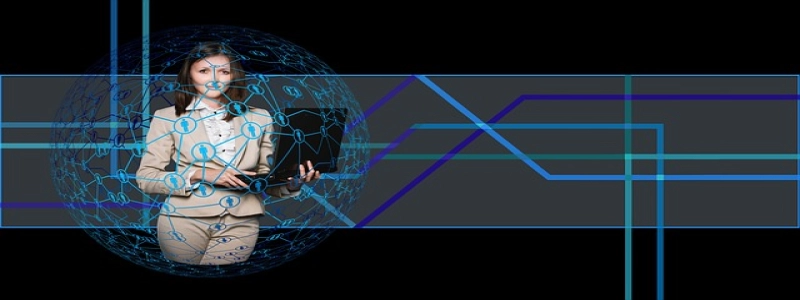# How to Get Wireless Ethernet
## Introducere
Wireless Ethernet, also known as Wi-Fi, has become an essential technology in modern households and businesses. It allows us to connect to the internet without the need for cumbersome cables. In this article, we will discuss the steps to obtain wireless Ethernet and enjoy the convenience and freedom it offers.
## Step 1: Choose a Wireless Router
The first step in getting wireless Ethernet is to obtain a wireless router. This device acts as a central hub, connecting your devices to the internet wirelessly. When selecting a router, it is important to consider factors such as range, speed, and security. Look for routers that support the latest wireless standards, such as 802.11ac or 802.11ax, for optimal performance.
## Step 2: Determine Placement
Once you have your wireless router, you need to determine the best placement for it. Ideally, the router should be placed in a central location to ensure maximum coverage throughout your home or office. Avoid placing the router near obstructions such as walls or appliances that may interfere with the signal. You may need to experiment with different locations to find the optimal placement.
## Step 3: Connect the Router to your Internet Service Provider (ISP)
Următorul, you need to connect your router to your internet service provider (ISP). This typically involves connecting an Ethernet cable from your ISP’s modem to the router’s WAN (Wide Area Network) port. Follow the instructions provided by your ISP and the router’s manufacturer to establish the connection.
## Step 4: Configure the Router Settings
After connecting the router to your ISP, it is necessary to configure the router settings. Most routers come with an administration interface accessible via a web browser. Here, you can set up a Wi-Fi network name (SSID) and password, adjust security settings, and configure other options such as parental controls or guest networks. It is crucial to choose a strong password to protect your wireless network from unauthorized access.
## Step 5: Connect your Devices
With the router configured, you can now connect your devices to the wireless network. On each device, locate the Wi-Fi settings and search for available networks. Choose your network’s name (SSID) and enter the password when prompted. Once connected, you should have access to the internet wirelessly on your devices.
## Step 6: Troubleshooting
If you encounter any issues with your wireless Ethernet connection, there are a few troubleshooting steps you can take. First, make sure that the router and modem are powered on and properly connected. Then, try restarting both devices. If the issue persists, check for any firmware updates for your router and install them if necessary. Additionally, you can contact your ISP or the router manufacturer’s support for further assistance.
## Concluzie
Wireless Ethernet provides the convenience of Wi-Fi connectivity, allowing you to connect to the internet without the need for physical cables. Urmând pașii descriși în acest articol, you can obtain wireless Ethernet and enjoy the benefits of a wireless network in your home or workplace. Remember to choose a reliable router, find an optimal placement, configure the settings securely, and connect your devices correctly.