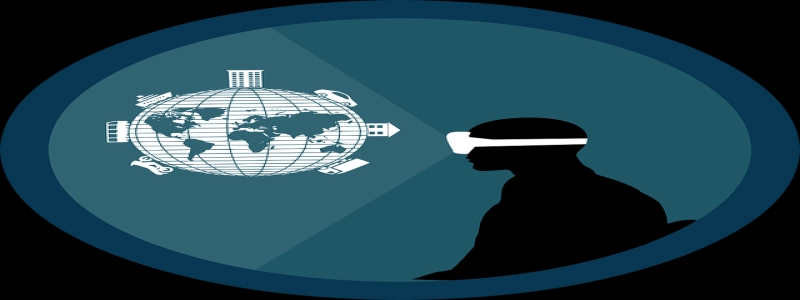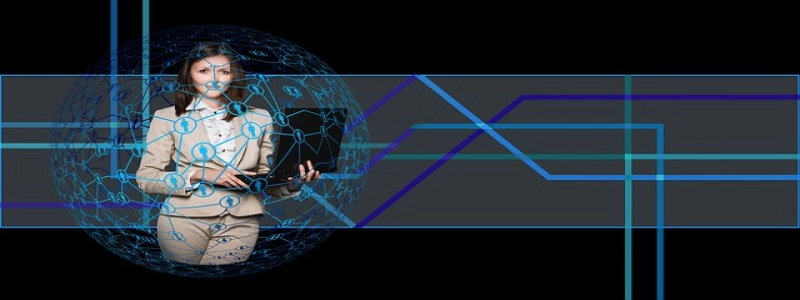Title: How to Connect to Raspberry Pi Over Ethernet
Wstęp:
The Raspberry Pi is a popular single-board computer that can be used for various purposes, such as a desktop computer, a media center, or a home automation system. To interact with the Raspberry Pi, it is necessary to establish a connection between your computer and the board. One way to achieve this is by connecting the Raspberry Pi to your computer over Ethernet. This article will provide step-by-step instructions on how to connect to a Raspberry Pi over Ethernet.
I. Gathering the Required Hardware
Before getting started, ensure that you have the following hardware:
1. Raspberry Pi board
2. Ethernet cable
3. Computer with an Ethernet port
II. Preparing the Raspberry Pi
1. Connect the Ethernet cable to the Ethernet port on your Raspberry Pi board.
2. Plug the other end of the Ethernet cable into the Ethernet port on your computer.
III. Configuring Network Preferences
1. On your computer, go to Network Preferences.
2. Locate the Ethernet connection and click on \”Advanced\” or \”Settings\” (depending on your operating system).
3. In the Ethernet tab, make sure \”Configure IPv4\” (or similar) is set to \”Using DHCP.\” This will allow your computer to assign an IP address to the Raspberry Pi automatically.
4. Apply the changes and exit the network preferences.
IV. Obtaining the Raspberry Pi IP Address
1. Open the terminal on your computer.
2. Type the following command: \”arp -a\”
3. Look for an IP address associated with \”raspberrypi\” or \”unknown\” (this is your Raspberry Pi’s IP address).
4. Take note of the IP address for the next step.
V. Establishing a Connection via SSH
1. Open a terminal on your computer.
2. Type the following command: \”ssh pi@\”
Note: Replace \”\” with the actual IP address you obtained in the previous step.
3. Press Enter.
4. If prompted, enter the password for your Raspberry Pi (default password is \”raspberry\”).
Note: When typing the password, it won’t be visible on the screen for security reasons.
5. Press Enter.
6. Upon successful login, you will see the Raspberry Pi command line interface.
VI. Interacting with the Raspberry Pi
Congratulations! You have successfully connected to your Raspberry Pi over Ethernet. From here, you can execute commands, install software, and perform various tasks on the Raspberry Pi.
Wniosek:
Connecting to a Raspberry Pi over Ethernet is a straightforward process that allows you to access and control the single-board computer from your computer. By following the step-by-step instructions provided in this article, you can establish a connection and begin exploring the vast possibilities offered by the Raspberry Pi.