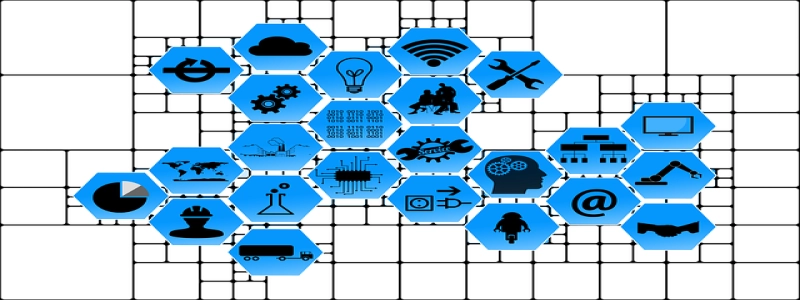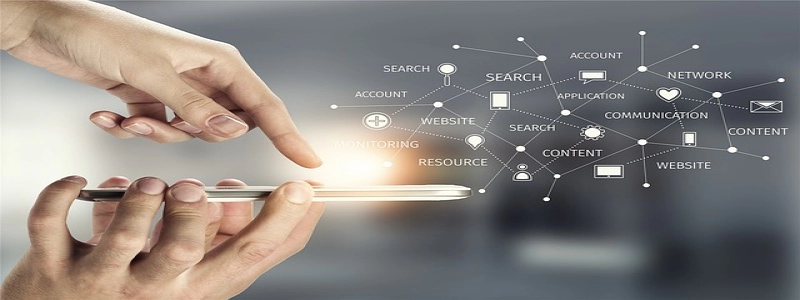Ethernet Stopped Working
Wstęp
In today’s modern world, where technology plays a vital role in our lives, a stable and reliable internet connection is crucial. Jednakże, at times, we may encounter issues with our network connectivity, such as a sudden halt in our Ethernet connection. This article aims to address this problem and provide detailed steps to troubleshoot and resolve the issue.
I. Understanding Ethernet Connection
Ethernet connection is a type of wired network connection that provides high-speed internet access. It utilizes Ethernet cables to connect devices, such as computers, routers, and modems, creating a network for data transfer. When this connection suddenly stops working, it can cause frustration and interrupt our daily activities. Let’s explore some common causes and solutions to this issue.
II. Identifying the Problem
When faced with a non-functioning Ethernet connection, it is essential to determine the root cause. Some possible factors include:
1. Loose connections: Ensure that all Ethernet cables are securely connected to their respective ports.
2. Damaged cables: Inspect the Ethernet cables for any signs of physical damage or wear and tear.
3. Faulty port: Check if the Ethernet port on your device is working correctly.
4. Network configuration: Verify that the network settings on your computer are accurately configured.
III. Troubleshooting Steps
Once the problem has been identified, follow these steps to troubleshoot and resolve the Ethernet connection issue:
1. Check connections: Ensure that the Ethernet cable is securely connected to both the device and the Ethernet port on the router or modem.
2. Try a different cable: If the cable appears damaged or worn out, replace it with a new one to rule out any cable-related issues.
3. Restart devices: Power off both the computer and the router or modem. After a few seconds, turn them back on to refresh the network connection.
4. Test the port: Connect another device to the Ethernet port to determine if the problem lies with the port or the computer.
5. Update drivers: Check if the network adapters’ drivers on your computer are up to date. Updating or reinstalling them may resolve any driver-related issues.
6. Restart network services: Restart the network services on your computer to ensure they are functioning properly.
7. Reset network settings: If all else fails, consider resetting the network settings on your computer to default. Jednakże, note that this step will remove any custom network configurations and revert them to their original state.
IV. Seeking Professional Assistance
If the Ethernet connection issue persists after following the troubleshooting steps, it may be time to seek professional assistance. Contact your Internet Service Provider (ISP) or a qualified technician who can help diagnose and resolve the problem.
Wniosek
A sudden halt in the Ethernet connection can disrupt our daily routine and hinder productivity. By understanding the causes and following the troubleshooting steps outlined in this article, you can resolve the issue and restore a stable and reliable internet connection. Remember to check your connections, cables, ports, and network settings, and seek assistance if needed. A little troubleshooting can go a long way in resolving the Ethernet connection problem efficiently.