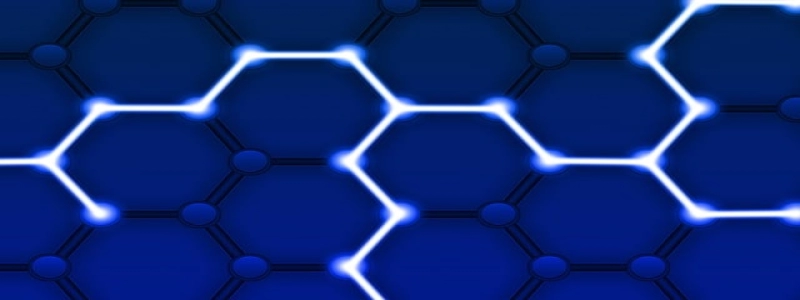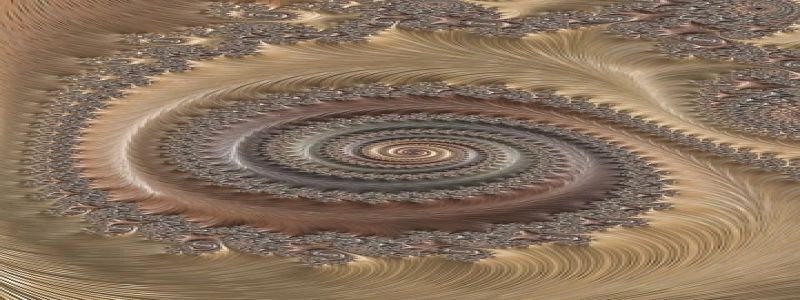Linux Monitor Ethernet Traffic
Invoering:
Ethernet is a widely used networking technology that allows devices to communicate with each other on a local area network (LAN). Monitoring the ethernet traffic on a Linux system can provide valuable insights into network performance, troubleshooting network issues, and ensuring network security. In dit artikel, we will explain how to monitor ethernet traffic on a Linux system at various levels.
1. Monitoring Overall Ethernet Traffic:
To monitor the overall ethernet traffic on a Linux system, you can use the command-line tool called \”ifstat.\” This tool displays real-time statistics for all active network interfaces, including the amount of traffic (incoming and outgoing) and data transfer rate. To install ifstat, run the following command:
$ sudo apt-get install ifstat
Once installed, you can run ifstat using the following command:
$ ifstat
The tool will continuously display the ethernet traffic statistics for all active network interfaces until you stop it by pressing \”Ctrl + C.\”
2. Monitoring Ethernet Traffic of Specific Interface:
If you want to monitor the ethernet traffic of a specific network interface, you can use the \”iftop\” tool. Iftop displays a real-time list of network connections and their corresponding traffic usage on a specific interface. To install iftop, run the following command:
$ sudo apt-get install iftop
Once installed, you can run iftop using the following command:
$ sudo iftop -i
Replace \”\” with the name of the network interface you want to monitor (e.g., eth0). Iftop will display a list of connections, their data transfer rates, and the total amount of traffic for the specified interface.
3. Analyzing Ethernet Traffic with Wireshark:
To perform in-depth analysis of ethernet traffic on a Linux system, you can use the powerful network protocol analyzer tool called Wireshark. Wireshark captures and analyzes network packets, allowing you to inspect the content, protocols, and traffic patterns. To install Wireshark, run the following command:
$ sudo apt-get install wireshark
Once installed, you can run Wireshark by executing the following command:
$ sudo wireshark
A graphical user interface will open, allowing you to select a network interface to capture traffic from. After selecting the desired interface, Wireshark will start capturing packets and display them in real-time. You can apply various filters to narrow down the captured traffic and analyze specific protocols or connections.
Conclusie:
Monitoring ethernet traffic on a Linux system is crucial for network performance optimization, troubleshooting, and security. By using tools like ifstat, iftop, and Wireshark, you can gather real-time statistics and perform detailed analysis of network traffic at different levels. This knowledge can help you identify and resolve network issues, optimize network configuration, and ensure the integrity of your network.